Step 3 - Configure Customer Networks to Forward Logs to NxSIEM
There are different methods available to configure log collection:
- Collection Agent - An agent installed on Windows and Linux endpoints forwards logs to the NxSIEM server. The agent setup file for Windows and Linux endpoints can be downloaded from the NxSIEM console. For each network and zone added, NxSIEM generates a unique agent activation key to authorize the agent to connect to the server.
- Agentless Collection - The admin console contains ready-made configuration script files for RSYSLOG and NXLOG utilities which have all parameters pre-configured for a specific customer/network. Once deployed to customer endpoints, these scripts automatically configure the RSYSLOG (Linux endpoints) and NXLOG (Windows endpoints) utilities to forward logs to the NxSIEM server.
To download, install and activate the collection agent
- Click the navigation button at top right then 'Agents' > 'Collection Agents' > 'Agent Download', as shown:
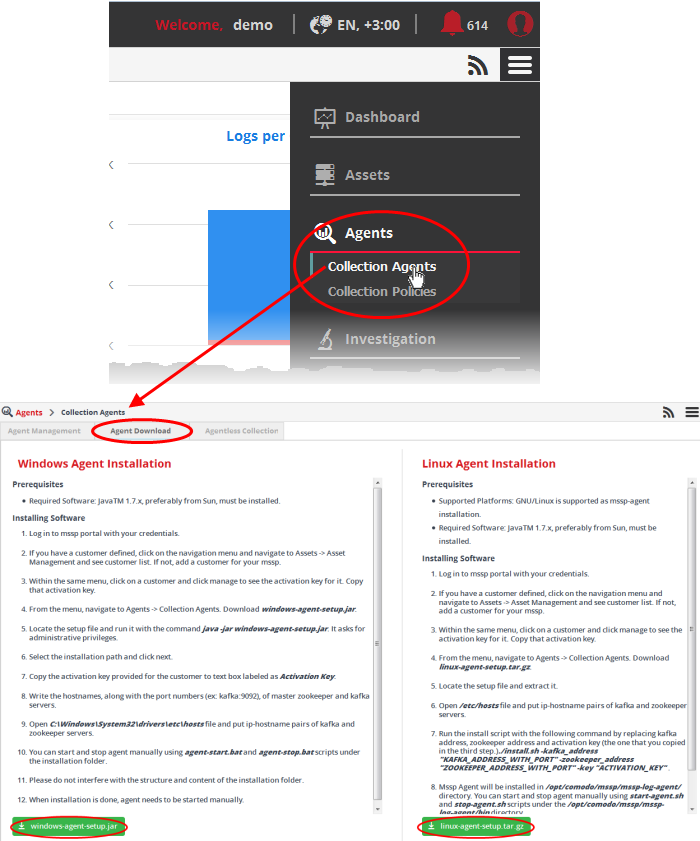
The 'Agent Download' page contains installation instructions and download links for Windows and Linux agents:
- Click the 'windows-agent-setup.jar' or 'linux-agent-setup.gz' button to download the respective agent.
- Transfer the setup files to required endpoints for installation.
|
Tip:
The agent requires Java 1.7 or higher, pre-installed at the
endpoint for its operation. Ensure you have Java at the endpoints
before installing the agent. Also, ensure that the network to
which the endpoint is connected is added to NxSIEM for the
customer. Keep the Unique Agent Activation Key of the
customer/network handy to authorize the agent to connect to NxSIEM
server. The key can be obtained from the 'Asset Management' >
'Hard Assets' interface. Select the Customer > Network and
click the
|
For Windows Endpoints:
-
Double click on the setup file and follow the installation wizard.
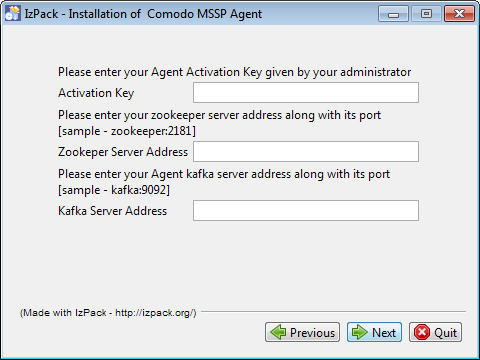
- In the second step, enter the agent activation key, the Zookeeper and Kafka server addresses of the network, click 'Next' and continue the installation.
- On completion of the installation, manually start the agent by navigating to the folder 'C:/Program Files (x86)MSSP Agent' and click on 'agent-start' file.
The agent will establish connection with NxSIEM server and start sending logs from the endpoint.
For Linux Endpoints:
- Navigate to the location on the endpoint where you saved 'linux-agent-setup.tar.gz' and extract it.
- Open /etc/hosts file, add the IP-Hostname pairs of Zookeeper and Kafka servers and save it.
- Run the installation file with the following command.
[install.sh -
- -
The log collection agent will be installed at /opt/comodo/mssp/mssp-log-agent directory.
- Start the agent manually by running the command start-agent.sh under /opt/comodo/mssp/mssp-log-agent /bin directory
The agent will establish connection with NxSIEM server and start sending logs from the endpoint. Optionally, you can configure log collection policies and deploy them as required to the agents. For detailed explanations on the policies and tutorials on configuring and deploying them, refer to the online help page at https://help.comodo.com/topic-325-1-675-8372-Log-Collection-Policies.html
To deploy per-configured script files for agent-less log collection
- Open the 'Asset Management' interface by clicking the 'Menu' button at the top right, then clicking 'Assets' > 'Asset Management'.
- Select the customer from the left hand side pane.
The 'Customer Details' pane will open at the right.
- Click 'Manage' at the bottom left of the right pane and choose the 'Hard Assets' tab.
- Choose
the network/zone you wish to configure from the right hand side pane
and click the
button in the row of the network/zone.
The authentication token, the authentication key and the download buttons for the NXLOG and RSYSLOG configuration script files for the selected network/zone will be displayed at the bottom of the right pane.
- Click the 'NXLOG Configuration File Download' button or the 'RSYSLOG Configuration File Download' button as required and save the file.
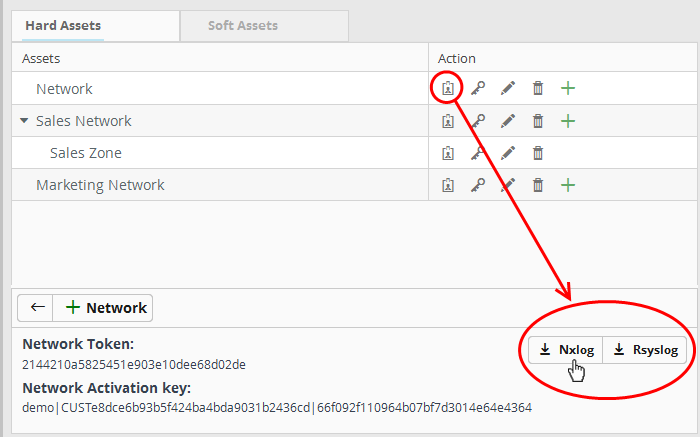
To configure NXLOG on Windows Endpoints:
- Replace the NXLOG configuration file at the location C:Program Files (x86)nxlogconfnxlog.conf in the endpoints with the downloaded configuration file.
All settings in the configuration file are
pre-configured and will instruct the NXLOG utility to send logs to
the NxSIEM server. The NxSIEM server will receive and store the logs
under the respective customer/network for monitoring and incident
reporting.
To configure RSYSLOG on Linux Endpoints:
- Run the script file on all required endpoints.
The script will configure the RSYSLOG utility to send logs to NxSIEM server. The NxSIEM server will receive and store the logs under the respective customer/network for monitoring and incident reporting.
Alternatively, you can download a manually
configurable script files for NXLOG and RSYSLOG utilities from
'Agents' > 'Collection Agents' > 'Agentless Collection'
interface, manually enter the parameters for the customer network to
be monitored and run the script at the endpoints. Refer to the online
help page at https://help.comodo.com/topic-325-1-675-8396-Agentless-Log-Collection.html for more details.



