Unknown File Hunter Scans
- Unknown File Hunter (UFH) is a free tool which lets you quickly and accurately identify all unknown files on your network.
- The 'Unknown File Hunter Scans' area lets you view the results of scans run with this tool.
- You can download and run UFH from the Verdict dashboard:
- Click the 'Download Unknown File Hunter' button on the dashboard
OR
- Click 'Analyze New File' > 'Download Unknown File Hunter'
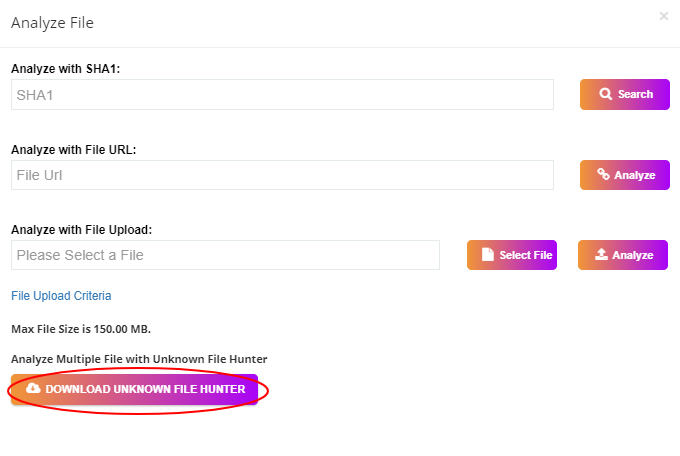
After running a UFH scan on your network, you can view results in the 'Unknown File Hunter Scans' area:
- Click
'Dashboard' > 'Overview' > 'Unknown File Hunter Scans'
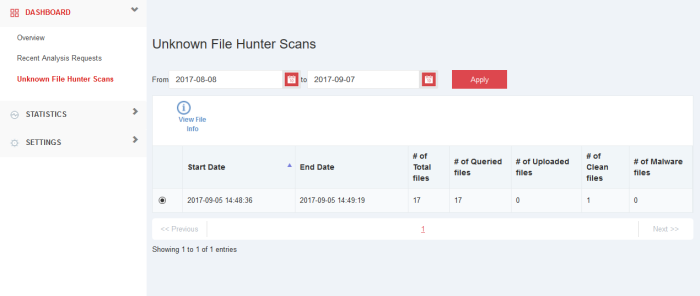
- Click a scan row to view all files included in the scan
View details of a file
- Click
the 'View File Info'
 icon above the results table. A new web page opens with detailed results for the file.
icon above the results table. A new web page opens with detailed results for the file.
|
Unknown File Hunter Scans - Table of Column Descriptions |
|
|
Column Header |
Description |
|---|---|
|
Start Date |
Scan start date and time. |
|
End Date |
Scan end date
and time. |
|
# of Total files |
Number of files uploaded / verified by Verdict web interface within UFH tool. |
|
# of Queried files |
Number of files verified by Verdict within UFH Number of files uploaded manually to Verdict within Unknown File Hunter Scan session. |
|
# of Uploaded files |
Number of files uploaded manually to Verdict within Unknown File Hunter Scan session. |
|
# of Clean files |
Number of files declared virus-free by UFH scans. |
|
# of Malware files |
Number of infected files identified by UFH scans. |
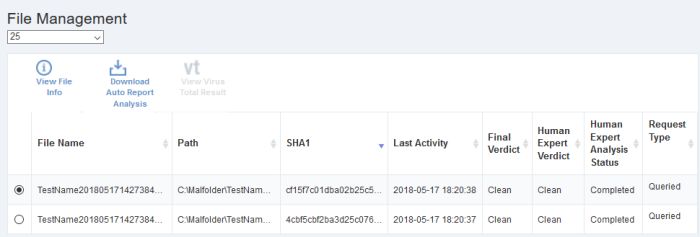
- Click on any executable file in the 'File Management' page to view Verdict analysis results.
- Click
the 'View Info' icon
 above the table of executable files. A new web page opens with detailed information about the file.
above the table of executable files. A new web page opens with detailed information about the file.
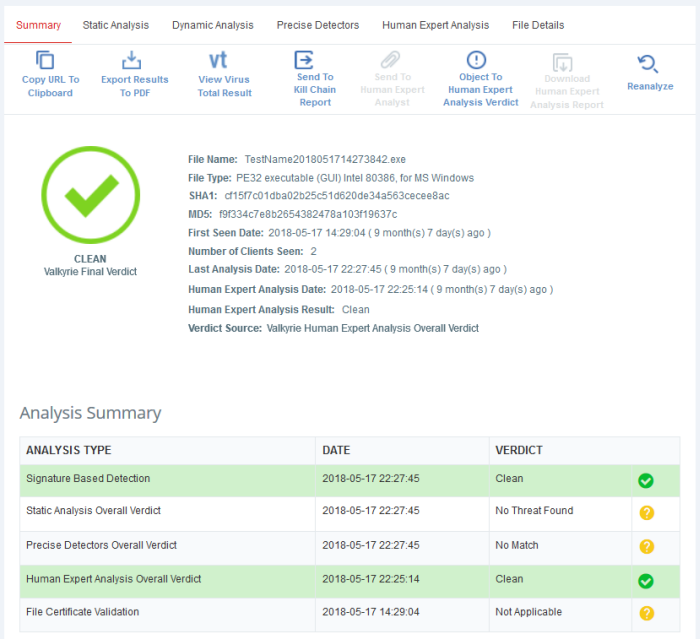
- The 'Verdict
analysis summary' screen will be displayed. See Verdict
Summary report to
find out more.
- Click
'Download Auto Report Analysis' icon
 to view the Verdict analysis
summary. See Download
Human Expert Analysis Report for
more details.
to view the Verdict analysis
summary. See Download
Human Expert Analysis Report for
more details.
- Click
the 'View Virus Total Result' icon
 above the
table of executable files to see Virus Total meta-results on a
particular file. See Virus
Total Results for more details.
above the
table of executable files to see Virus Total meta-results on a
particular file. See Virus
Total Results for more details.



