Create a Verdict Account
Creating a Verdict account is very
simple and can be done within a few minutes. Enter https://verdict.xcitium.com/ into the address bar of any browser and click the 'Sign In' button at
the top right of the screen.
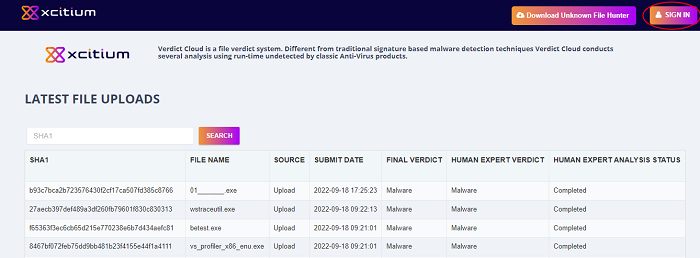
The 'Xcitium Verdict' login screen will be displayed.
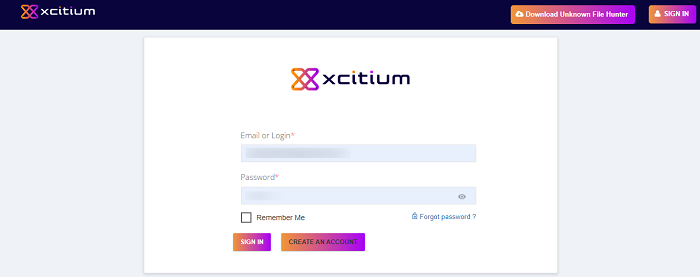
-
Click the 'Create an account' link
You will be taken to the Verdict subscription form.
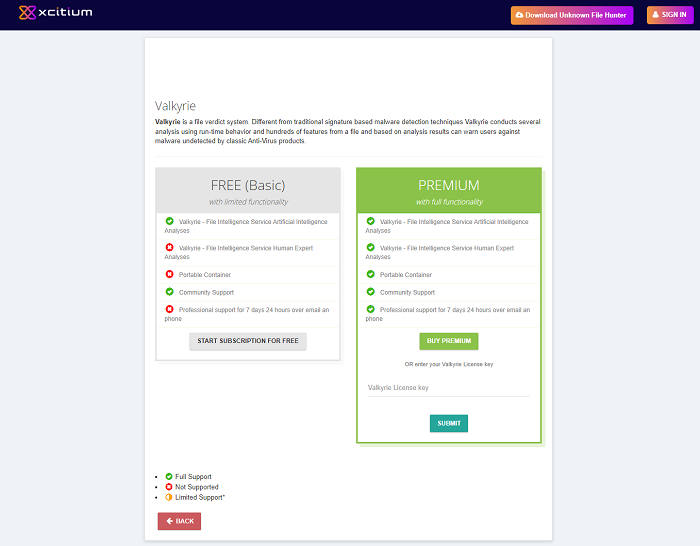
- Click 'BUY PREMIUM' or 'START SUBSCRIPTION FOR FREE' to be taken to Xcitium Verdict sign-up page. Enter your User Details and Contact Information in the respective sections. You will receive a confirmation email
OR
- Enter a valid Verdict license key and click 'SUBMIT' to log straight into the interface
If you need to sign-up, please complete the following form:
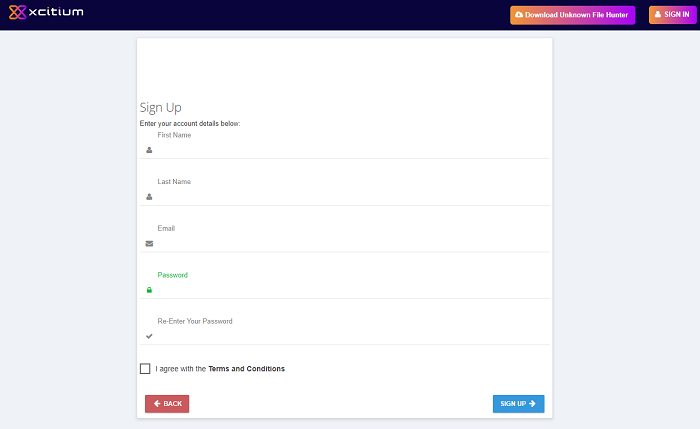
- First Name / Last Name - Enter your account first and last names. These will be displayed in the interface after logging in.
- Email - Enter a valid email that will be used for logging into your account.
- Password - Enter the password for logging into your account and confirm it in the next field.
- Click 'Terms and Conditions', read the 'Xcitium Terms and Conditions' fully, select the check box beside 'I agree with the Terms and Conditions' and click the 'Sign Up' button.
That's it. Your Verdict account will be created and the 'Dashboard' screen will be displayed.
If you have forgotten your password, it can be reset as follows:
- From the 'Welcome to Verdict' screen, click the link 'Click here' beside 'Forgot your password?
The 'Recover your password' screen will be displayed:
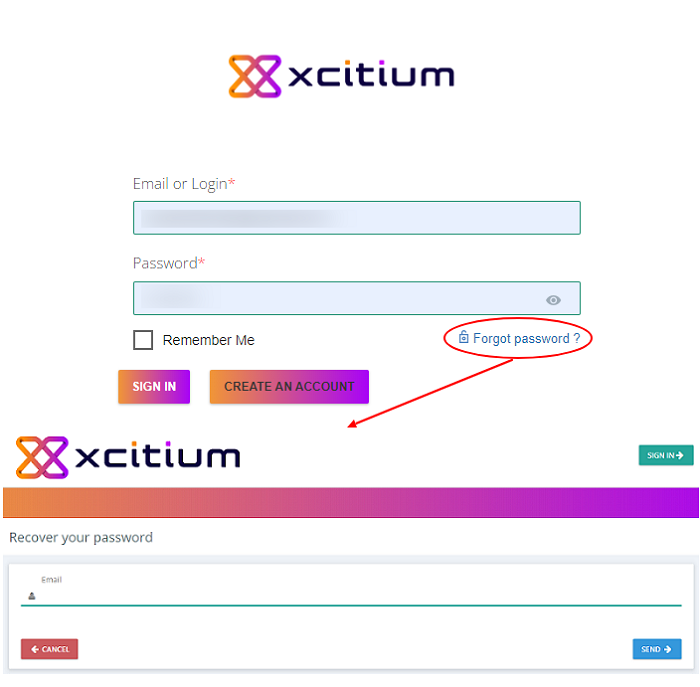
- Enter the email address to which the password should be sent in the 'Email' field and click the 'Send' button.
You will receive the reset password to the specified mail above. Now you can login to the account using the new password. Please note that you can also reset the current password from the 'Settings' screen. See 'Configure Verdict Account Settings' for more details.



