Upload Files for Analysis
Files uploaded to Verdict are analyzed with a wide range of dynamic and static tests in order to reach a verdict on the files trustworthiness.
- Click
'Analyze New File'
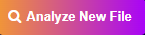 to upload files for scanning. This button
is located at the top right corner of the dashboard.
to upload files for scanning. This button
is located at the top right corner of the dashboard.
The file
upload and analyze form will open:
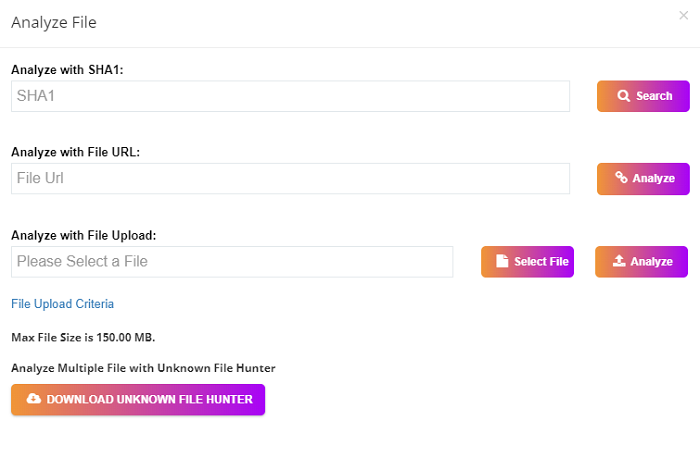
- Analyze with SHA1 - Enter the SHA1 hash value of the file you wish to investigate and click 'Search'. Verdict will search its databases to see if it has a record of the file and display results accordingly. If no record is found then use 'Analyze with File Upload' to submit the file for testing.
- Analyze with File URL - Enter the URL of a file and click the 'Analyze' button. Verdict will test the file and provide a verdict in a few minutes.
- Analyze with File Upload - Directly submit files for Verdict analysis. Click 'Select File', choose the file you wish to submit then click the 'Analyze' button. The following message will be displayed if the file has already been analyzed:
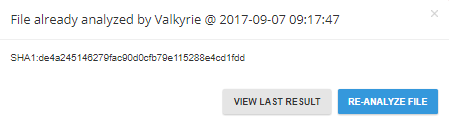
- Download Unknown File Hunter – Comodo Unknown File Hunter is a utility which lets you scan local and network endpoints for unknown files. These files can then be uploaded to Verdict for analysis.
The analysis progress is shown as follows:
- Click 'View Last Result' to view the most recently completed analysis. Click 'Re-Analyze File' to test the file again.
Click 'Re-analyze File' to resubmit the file for another round of dynamic and static tests to get a verdict on its trustworthiness.
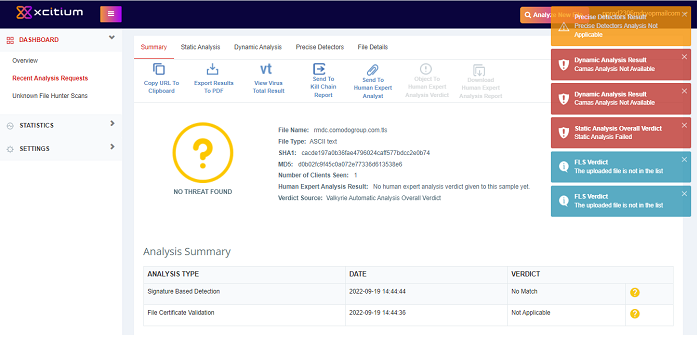
Results is shown once the analysis is complete:
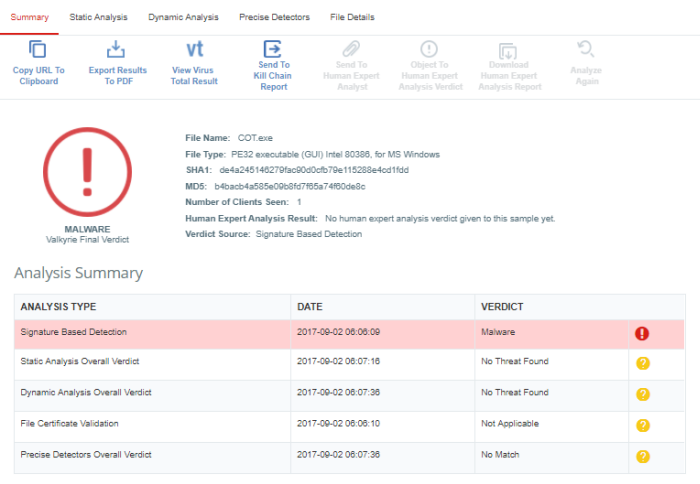
See 'Verdict Analysis Results' to understand the results.



