Configure Access to MIDI Devices
- Websites for music creation and editing, access your MIDI (Musical Instrument Digital Interface) devices for transfer of data by exchanging System Exclusive (SysEx) messages.
- Comodo Dragon is 'MIDI enabled' by default and allows you to use your MIDI devices with MIDI specific websites.
- You can configure Dragon to globally accept or deny requests from websites to access MIDI devices.
- You can also create exceptions which will allow or deny access on a per-website basis.
Configure access to MIDI devices
- Click
the menu button
 at top-right
at top-right
- Select 'Settings' > Scroll down and click the 'Advanced'
OR
- Click the hamburger icon at top-left
- Click 'Advanced' > 'Privacy and security'
- Click the 'Site settings'
- Scroll down to 'MIDI devices full control'
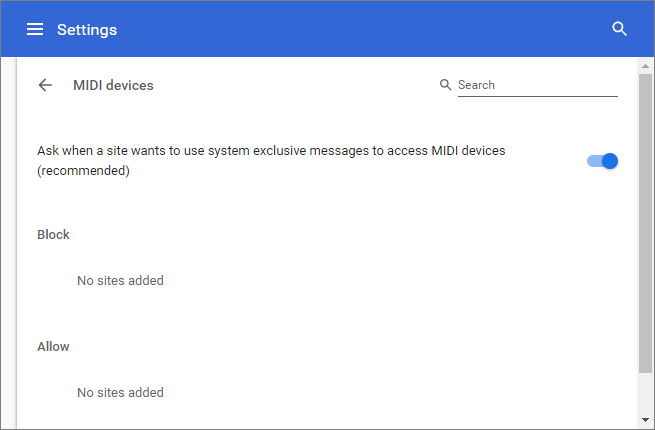
- Choose the global access restriction setting for MIDI devices:
- Allow all sites to use system exclusive messages to access MIDI devices - Allows Dragon to pass 'SysEx' between the website and the MIDI devices
- Ask me when a site wants to use system exclusive messages to access MIDI devices - Displays a pop-up, enabling you to allow or block the MIDI device access request from the website
- Do not allow any sites to use system exclusive messages to access MIDI devices - Blocks the websites from accessing the MIDI devices
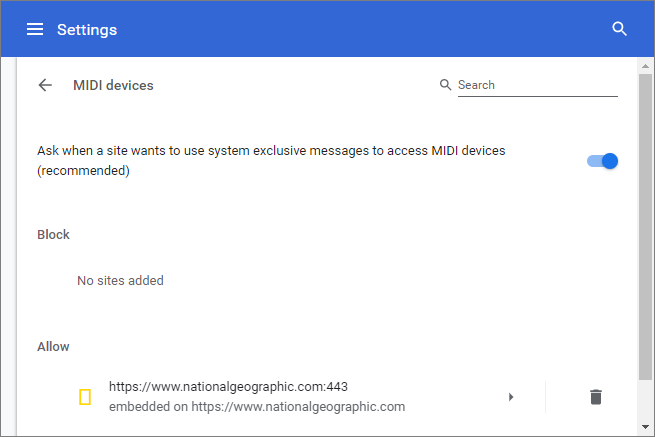
To add list of websites as exceptions to the global settings and configure access to them individually:
- Open the webpage you want to set global permissions
- Click the security information icon on the address bar
- Click the behavior next to 'Midi devices full control'
- Select whether or not to allow access to MIDI devices from the drop-down
- Repeat the process to add more websites.
Remove a website from the list
- Click the 'Manage exceptions' button
- Click the trash icon on the right-end of the domain



