Set your Homepage
Comodo Dragon lets you open your desired web-page as soon as you start the program.
Set your home page
-
Click the menu
 button at top-right
button at top-right
- Select 'Settings'
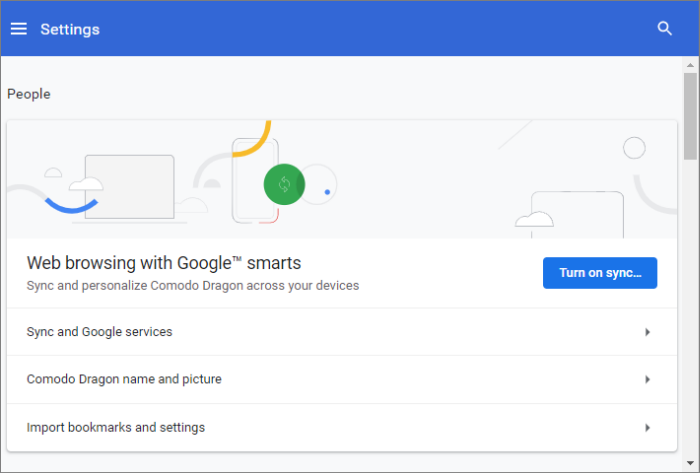
- Click
the
 hamburger icon at top-left to open
the navigation panel.
hamburger icon at top-left to open
the navigation panel.
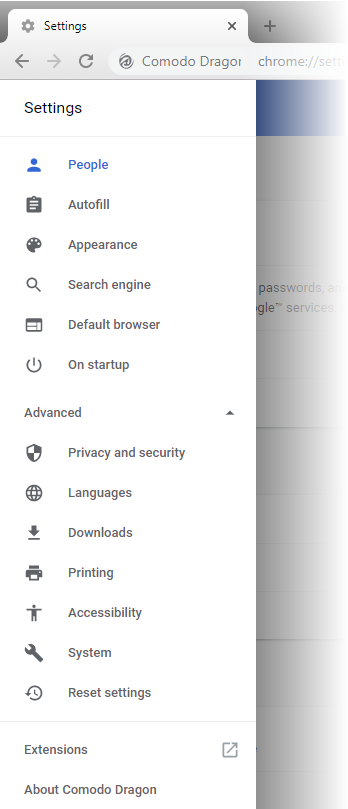
- Scroll down to 'On startup' from the menu
- Select 'Open a specific page or set of pages'
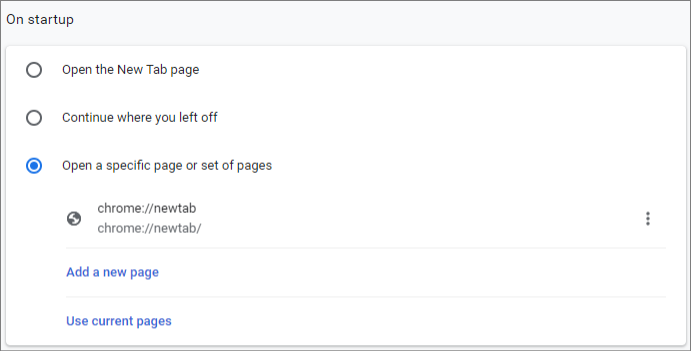
- Click
 > 'Edit' then enter the URL of your required
homepage.
> 'Edit' then enter the URL of your required
homepage.
- 'Add a new page' – Add another page that will also open when you start Dragon. All pages you add will open in separate tabs.
- 'Use current pages' – Will undo any changes you have made.
- 'Open the New Tab page' – Your homepage will be a blank tab
Further reading related to the
topic of this page:



