Import Settings From Another Browser
You can import bookmarks, saved passwords and other data from the following browsers:
- Mozilla Firefox
- Microsoft Edge
- Microsoft Internet Explorer
- Google Chrome
You
can also import bookmarks from a HTML file.
- Click the menu
 button at top-right
button at top-right
- Select 'Settings'
- Click 'People' > 'Import bookmark and settings'
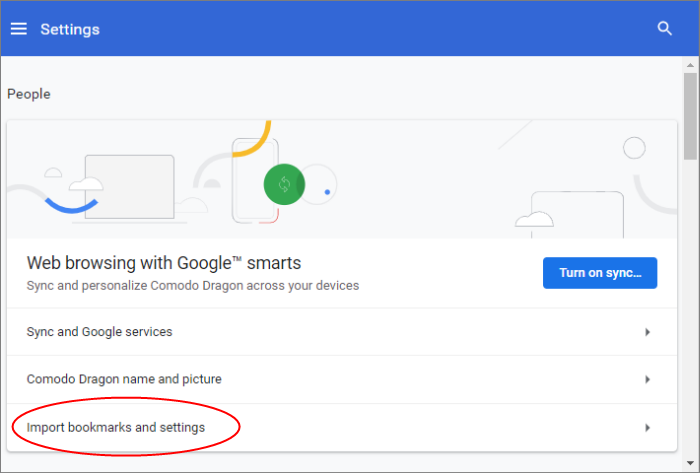
- Alternatively, click the ellipsis at the top-right > 'Bookmarks' > 'Import bookmarks and settings' link
OR
- Click the 'Import bookmarks now' on the tool bar
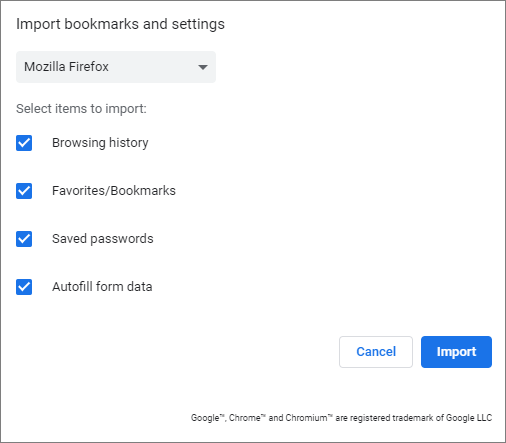
- Choose the browser from which you would like to import
- Select the types of settings you wish to import
- Click 'Import.' A confirmation about successful importing process will be displayed
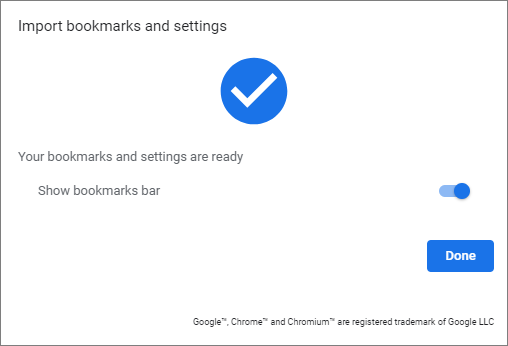
- Enable 'Show bookmarks bar' to keep bookmarks at top of the Dragon interface
- Click 'Done'.



