Comodo Antivirus - The Summary Screen
The 'Summary' screen is shown by default when you open the application. It provides an at-a-glance summary of protection and update status as well as allowing you to quickly run a virus scan with a single click. You can access this area at any time by selecting the 'Summary' tab as shown in General Navigation.
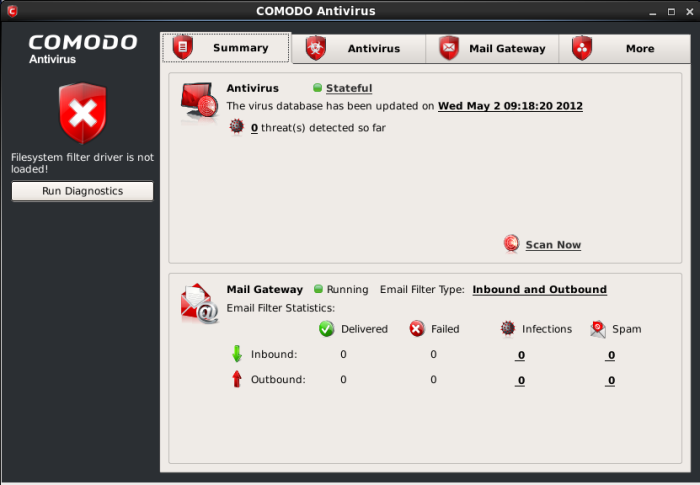
Summary screen shows the following:
1. System Status
On the left-hand side of the main interface the status of the system will be displayed and recommendations on actions you need to perform.
2. Antivirus
The Antivirus summary box contains:
i. The Status of Realtime Virus Scanning
The status of the virus scanning setting is displayed as a link (Stateful in this example). On clicking this link, the Virus Scanner Settings panel is opened allowing you to quickly set the level of Real Time Scanning, by moving the status slider. For more details on Virus Scanner Settings, refer Scanner Settings.
ii. When the Virus Database was Last Updated
The day and time at which the virus database was last updated is displayed as a link. On clicking the link, the update of the virus database is started and the current date and time are displayed on completion of the process.
iii. Number of Detected Threats
The number of threats detected so far from the start of the current session of Comodo Antivirus is displayed here as a link. On clicking the link, Antivirus Events panel is opened. For more details on viewing Antivirus events, refer Antivirus Events.
iv. Scan Now
The 'Scan Now' link in this box allows you to Run a Scan, when clicked.
3. Mail Gateway
The Mail Gateway summary box contains:
i. Email Filter Type
The status of the mail filter type is displayed here as a link. On clicking on the link, the SMTP Configuration settings panel is opened allowing you to change the mail filtering type. The mail filter statistics displayed below this depends on the filter type chosen. For more details on mail filtering types, refer SMTP Configuration.
ii. Email Filter Statistics
A summary of inbound and outbound mails is displayed here. The summary screen depends on the mail filter type chosen in SMTP Configuration settings. The number of inbound or/and outbound mails, and their statuses whether delivered, failed, infected or the mail is spam are displayed here. Clicking on any of the number links under Infections or Spam columns will open the Mail Events screen. Refer to section View Mail Events for more details.



