Exclusions
The Exclusions tab in the Scanner Settings panel displays a list of applications/files for which you have selected Ignore in the Scan Results window of Run a Scan option or added to the Exclusions from an antivirus alert.
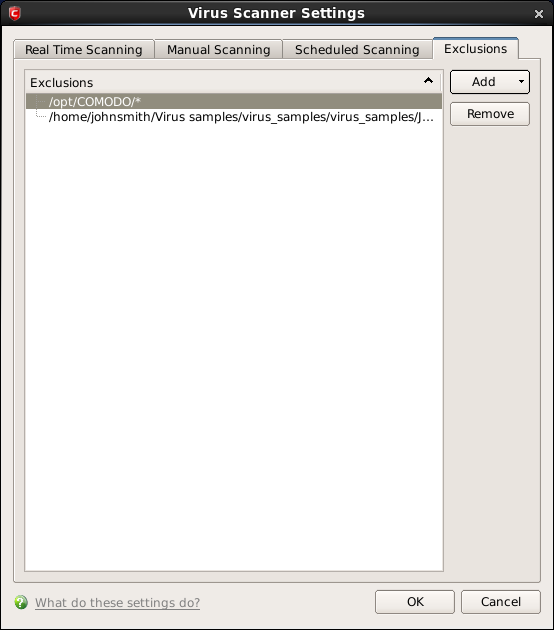
All items listed and all items added to the 'Exclusions' list is excluded from all future scans of all types.
Also, you can manually define trusted files or applications to be excluded from a scan .
To define a file/application as trusted and to be excluded from scanning
-
Click 'Add'.
You now have 2 methods available to choose the application that you want to trust - 'Browse Files...' and 'Browse Running Processes'.
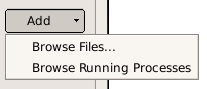
- Browse Files... - This option is the easiest for most users and simply allows you to browse the files which you want to exclude from a virus scan.
- Browse Running Processes - As the name suggests, this option allows you to choose the target application from a list of processes that are currently running on your PC.
When you have chosen the application using one of the methods above, the application name appears along with its location.
-
Click 'OK' for the settings to take effect.



