Leads
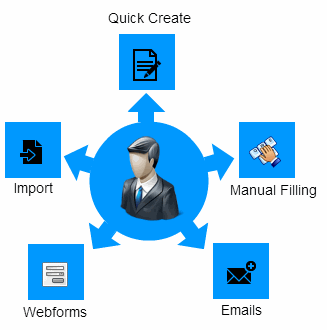
A 'Lead' is a potential customer or prospect. Generating a lead is the first step of the sales process in CRM. Lead records are designed to store all known information on lead, including company name, address, contact details and the lead's current position in the sales funnel.
- Every unqualified contact/account should become a lead.
- The 'Leads' area lets you create new leads and associate them with contacts, emails, campaigns and services.
- You can add events and reminders to each lead and update lead information at any time.
- Once a lead is generated, the CRM can automatically assign it to a sales person based on lead assignment rules.
To open the leads interface:
- Click 'All' on the title bar and choose 'Lead' under 'Marketing and Sales'
OR
- Click 'Leads' on the title bar

By default, all leads will be displayed with the following details.
|
Lead List - Column Descriptions |
|
|---|---|
|
Column Header |
Description |
|
First Name |
First name of the lead person. |
|
Last Name |
Last name of the lead person. |
|
Company |
The name of the business. |
|
Primary Phone |
The main contact number for the lead. |
|
Website |
The URL of the company's website. |
|
Primary Email |
The contact email address of lead. |
|
Assigned to |
Staff member to whom the campaign is assigned. |
- Click any column header to sort the table according to the items in the column.
- To search for a specific item, enter the search criteria in the respective column header(s) and click 'Search' at the right end of the column header.
- For more details on Advanced filter options, see the section Custom Views.
Custom Filter View
- The 'Lead List' interface allows you to create custom views. For example, you may want to view only those leads assigned to you, and only view selected columns like first name, last name type or assigned to.
- You can create any number of views, and can make any view your default. See Custom Views for more details.
The following sections explain more about:



