Associate Records from other Modules to a Quote
You can associate sales orders and activities to quote. On agreement of a quote, the staff member can generate a sales order / invoice to keep track of further stages of the deal.
Two ways to associate a quote with other modules:
1. Create a quote from modules like 'Products', 'Services', 'Organizations', 'Contacts' and 'Opportunities' and these quotes created will be listed in 'Quotes List' interface of the quote module.
2. You can map any one of the other modules like 'Organization', 'Opportunity', 'Contacts' and 'Products or Services' by selecting their respective names selected in their fields while creating a quote from the 'Quotes List' interface.
Please note that a 'Product' or a 'Service' module will always be associated to a quote by default as a 'Quote' is created for a product sold.
Create a quote from other modules
- Click 'All' > 'Organization'
- Click on an organization record in the list then click 'Quotes' on the right
- Click the '+ Add Quote' button.

Note: If you have added quotes to this organization earlier, then it will be listed in this interface.
- Enter the 'Subject' and 'Product' fields (Other mandatory fields will be populated) and click 'Save'
The
quote record will be added to the 'Quotes' interface associated with
the organization record.
Generate a Sales record from a quote
To view, add and manage associated records:
- Click 'All' > 'Quote'
- Click any quote to open its detail page
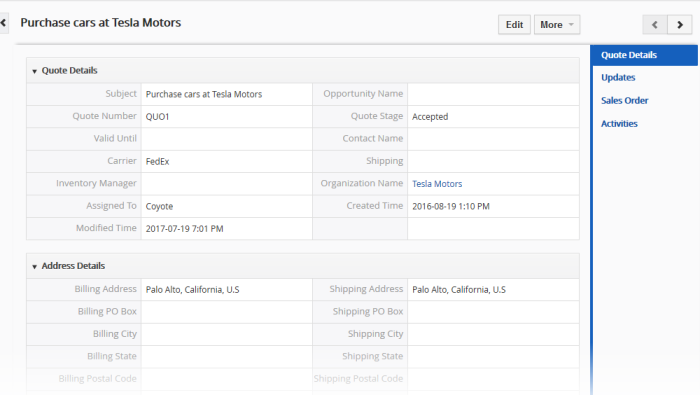
The
menu on the right shows modules that can be associated with a quote.
Click on the 'Sales Order' links to view quote records that have
already been associated with a sales order.
You can associate following options with quotes:
- Quote Details – View existing summary information of the quote data, activities, updates and sales order details
- Updates - View the modifications done on the quote record
- Sales Order - Create a new sales order and associate with the quote record
- Activities - Schedule meetings, calls and To-dos on the quote record
There are two ways to generate a sales order from a quote:
- From the 'Quotes' interface:
- Click 'All' > 'Quotes' to open the quotes interface
- Open a quote then click the 'Sales Order' link on the right.
- Click 'More' > 'Generate Sales Order'. Click 'Save' when you have completed the form.
- The new sales order will be associated with the quote.
- From the 'Sales Order Interface':
The following sections explain these methods in greater detail:
- Click 'All' > 'Sales Order' to open the sales order interface
- Click 'Add Sales Order' OR open an existing sales order and click 'Edit'
- Use the 'Quote Name' field in the new/edit quote interface to select an existing sales order
Associate a sales order record to a quote record from the 'Quotes' module:
- Click 'All' > 'Quotes' (under 'Marketing and Sales') to open the 'Quote List' interface
- Select a quote record > Click 'More' and then choose 'Generate Sales Order'

Please note
that deleting this list will dissociate the sales order record from
the quotes module but this record will remain in the 'Sales Order
List' interface of the sales order module. See 'Manage Associated Sales Order' to know how to delete an
associated sales order record. In the same way you can associate a sales order record to a quote record from the 'Sales Order' module.
Manage Associated Sales Orders
You can view full details of a contact, edit a contact or dissociate a sales order from the associated sales order list.
- Mouse over a contact record to view the options at the far right end of the row

- Click the respective icon for the action you want to execute on the sales order.
|
- |
Opens the sales order details interface of the respective sales order record. See Add a Sales Order for more details. |
|
|
- |
Allows you to edit the contact details. See Add a Sales Order for more details. |
|
|
- |
Removes the sales order record from the list of sales orders associated with the quote record. |



