Add a Vendor
There are four possible ways to create a vendor record:
- Click 'All' > 'Vendors' > 'Add Vendors'. This will open the full 'New Vendor' form. See 'Create a New Vendor Record' for more information.
- Quick create a record – Click the '+' button > Click 'Vendor'. Create a vendor by completing only basic details. Other details can be added later as required. See 'Quick Create a Vendor Record' for details.
- Clone a record – Duplicate an existing vendor record to use as template for a new vendor record. See 'Clone a Vendor Record' for more information.
- Import vendor records – Import a list of vendors records from .csv or .vcf file. See 'Import Vendor Records' for details.
- Click 'All' > 'Vendors'.
- Click the 'Add Vendor' button
The 'Create New Vendor' page will open:

|
Form Parameter |
Description |
|---|---|
|
Vendor Details |
|
|
Vendor Name |
Name of the supplier. This field is mandatory. |
|
Primary Email |
Contact email address of the supplier. |
|
Primary Phone |
Main contact phone number of the supplier. |
|
GL Account |
General Ledger account. Select the ledger type to which the supplier belongs. To add or remove an item from the list, contact your administrator. |
| Website |
Supplier's website. |
|
Created Time |
Date and time that the vendor record was created. |
|
Category |
The industry or service sector of the supplier. |
|
Modified Time |
The time when the vendor record is modified. |
|
Assigned To |
Date and time of the last update to the vendor record. |
|
Description Details |
|
|
Description |
Add any information and directions you would like to add about the vendor. |
- Click 'Save'. The vendor will be saved and added to the list in the 'Vendor List' interface
Quick Create a New Vendor Record
The 'Quick Create' option allows you to create a vendor record from any interface. It requires you to enter only basic details.
- Click the '+' button at the top right from any interface of CRM and choose 'Vendor' from the options
- Complete the basic vendor details (vendor name, primary email etc)
- If you want to view and enter all details, click 'Go to full form'. Descriptions of the form parameters are available in this table.
- Click 'Save'
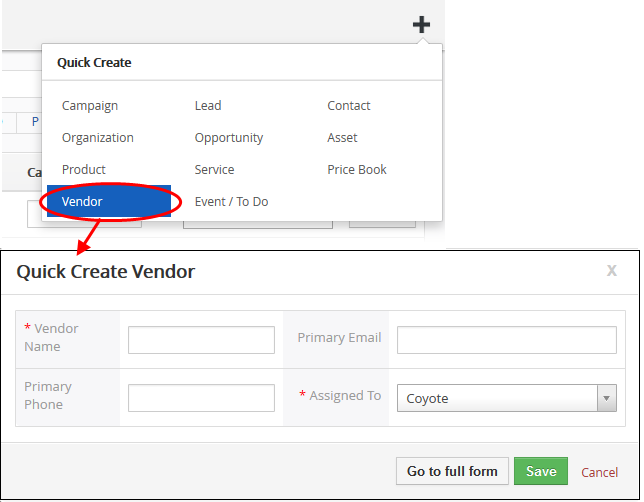
The vendor will be added to the list of records in the 'Vendors List' interface.
Customer Relationship Management (CRM) allows you to copy an existing vendor record to use as a template for a new record. You can then edit the cloned record as required.
- Click 'All' > 'Vendor' to open the 'Vendor List' interface
- Click the name of the vendor record you want to clone
- Click 'More' at the top-right and choose 'Duplicate'

- Edit the details as required to create your new vendor. Descriptions of the form parameters are available in the table above.
- Click 'Save'.
The
vendor record will be saved and added to the 'Vendor List' interface.
Another method of creating vendor records is to import from a .csv or .vcf file. Please make sure all mandatory fields required to create a new record are present in your import file.
- Click 'All' > 'Vendor' to open the 'Vendor List' interface
- Click 'Actions' > 'Import'
Follow the on-screen instructions to import the desired vendor records.
See 'Import and Export Records' for more information.



