Buy Product Licenses
- The 'Purchase Licenses' screen shows licenses which you can purchase and resell to your customers.
- You can use your account funds to purchase a license. You can instantly top-up your account using a credit or debit card.
- You can only authorize customer orders if you have sufficient funds for the purchase.
- Funds are not withdrawn from your account until you have personally authorized the sale.
Purchase Licenses for Distribution
- Login to your account at https://cam.xcitium.com
- Click 'Reseller Portal' in the left-menu or on the home screen
- Click the 'Purchase Licenses' tile:
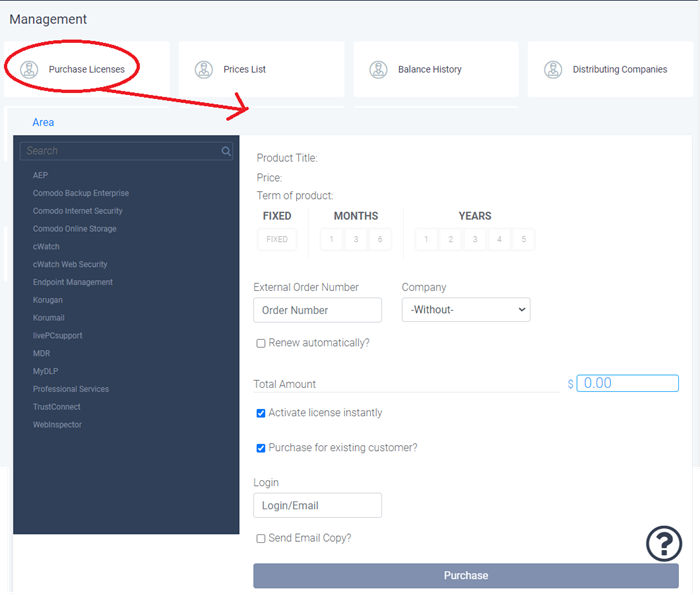
- Select a product and plan from those available on the left. Use the search box to find a specific product.
- Configure your purchase in the right-hand pane:
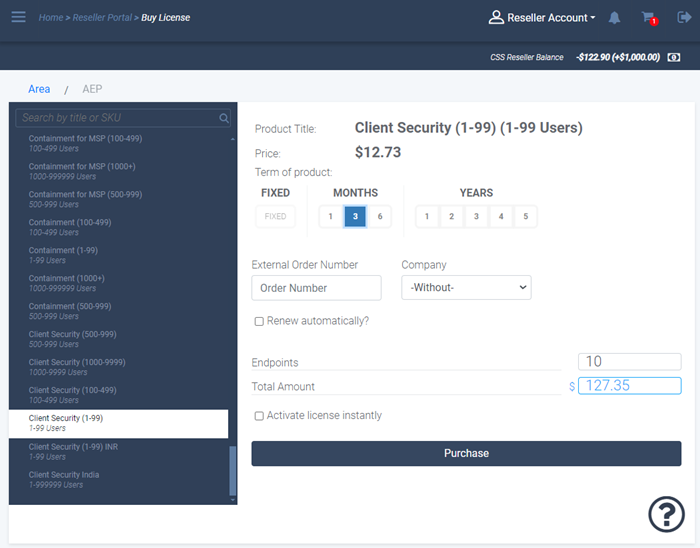
- Next, choose the type, quantity and term of license you wish to resell. The total price will be calculated automatically.
- Term – Select the license period
- External Order Number (optional) - Enter the purchase identifier from your own management systems. This entry is for your own reference
- Company (optional) - If relevant to your setup, choose the distributor for whom you are making this order. See 'Manage Distributions' if you want further help with this.
- Renew automatically - Auto-renew this license when it expires. Payment is deducted from your account balance.
- Endpoints – Enter the number of licenses you want to purchase.
- Total Amount – Calculated automatically according to your input.
- Active license instantly - Will enable the license for your customer immediately after the purchase is complete. You will have to enter your customer's details. If you disable this option then you need to manually activate the license after purchase.
- Click 'Purchase'.
- If you do not have sufficient funds, you can instantly deposit money via credit/debit card.
You will see a summary of your order:
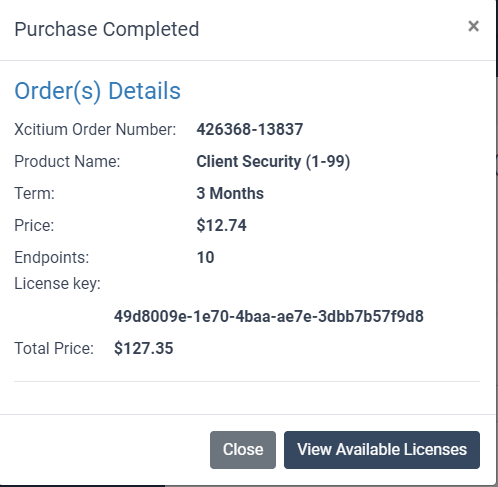
- View Available Licenses – Shows the activation key for each license and brief license details:

- Click the button in the 'Actions' column to copy the activation link or activate the license.
- See 'Manage Licenses and License Keys' for more help with this.


