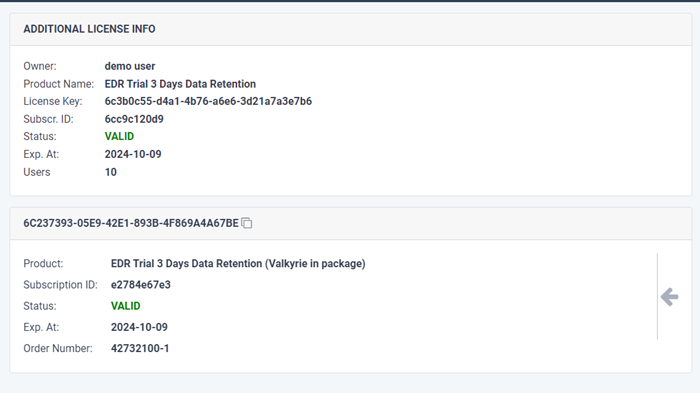View your Subscription History
The licenses interface lists all Xcitium licenses you have purchased and their validity periods. You can also stop auto-renewal of licenses from here.
- Click 'My Licenses' in the left-menu, or click the equivalent tile on the home screen
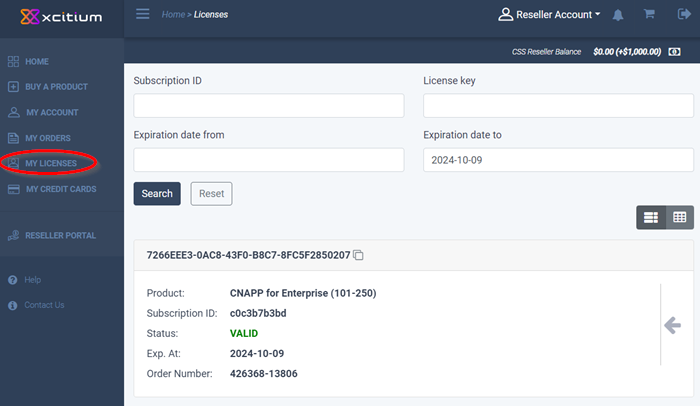
Details about each your licenses are shown in the main panel. Scroll down to view all your subscriptions.
- Each tile shows the product name, subscription ID, license validity and expiry date.
- The license key is shown at the top of each tile.
- Click the icon beside the key to copy it to the clipboard.
- Click the arrow of the right, then 'Info' to view more options:
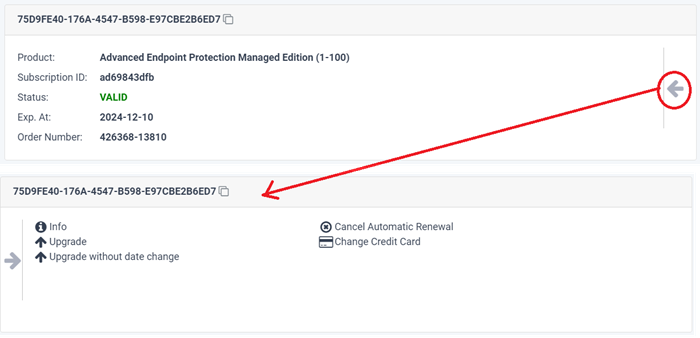
The options shown depend on the product and subscription type. For example, only 'Info' is available for trial licenses.
Click the following links for help with each option:
You can add credit cards and set one as default for purchases and renewals. This pane lets you change the card used for auto-renewals.
- Click 'Change Credit Card'
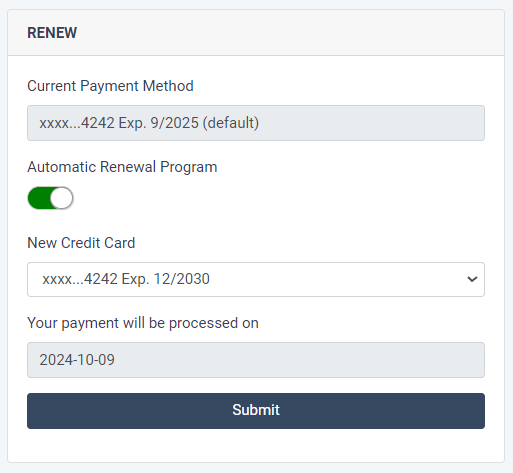
- Current Payment Method – The card set as default for renewal of the subscription
- Automatic Renewal Program:
- New Credit Card – The drop down shows the cards that you have added in credit cards section.
- Select the card that you want to use for auto-renewal and click 'Submit'
Configure Automatic Renewal
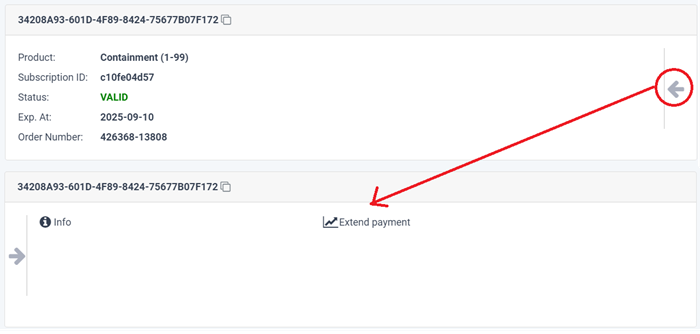
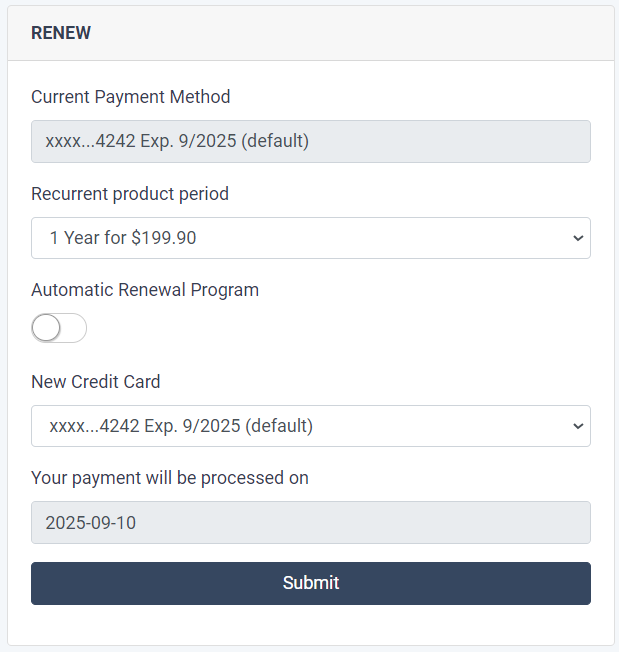
- Click the arrow in the product pane
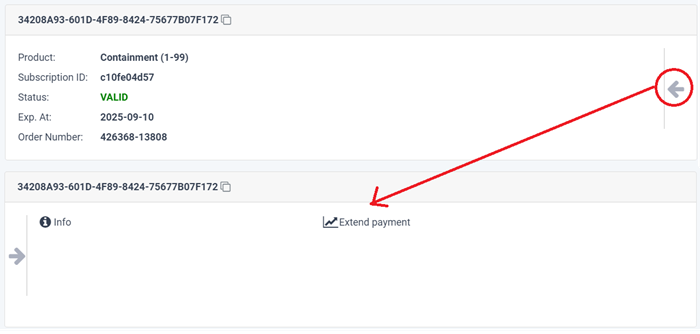
- Click 'Extend payment'
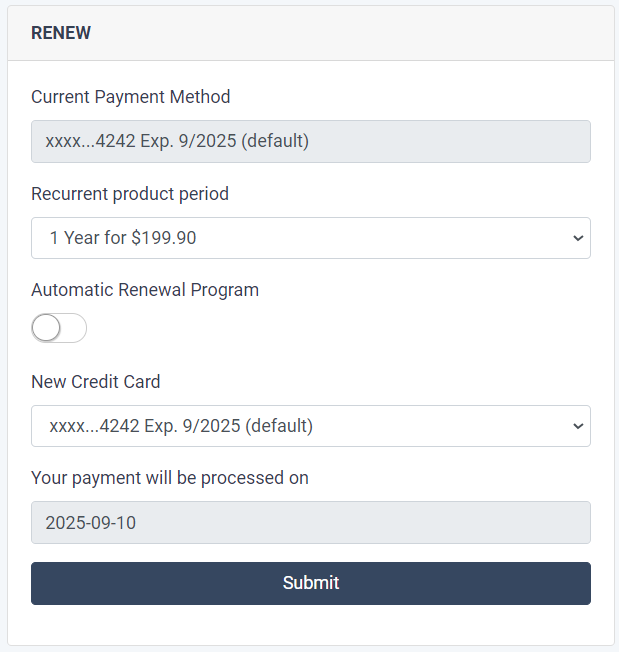
- Current Payment Method – The card used for payment of the subscription
- Recurrent product period – The term of the new subscription
- Automatic Renewal Program – Enable or disable auto-renewals
- New Credit Card - The drop down shows the cards that you have already added.
- Select the card that you want to use for auto-renewal and click 'Submit'
The selected card will now show in current payment method field. A success message is shown:
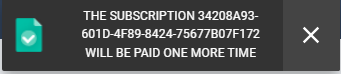
If you have opted for subscription auto-renewal at the time purchasing the product or in the license details screen, you can delete the option from this screen.
- Click 'Cancel Automatic Renewal'
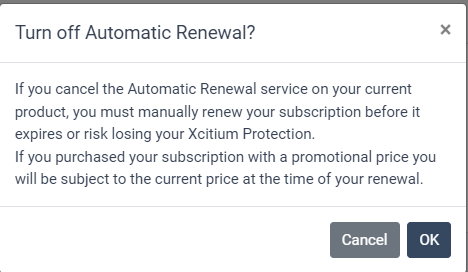
- Click 'OK' to confirm
You can upgrade the license to add more users / endpoints as appropriate
- Click 'Upgrade
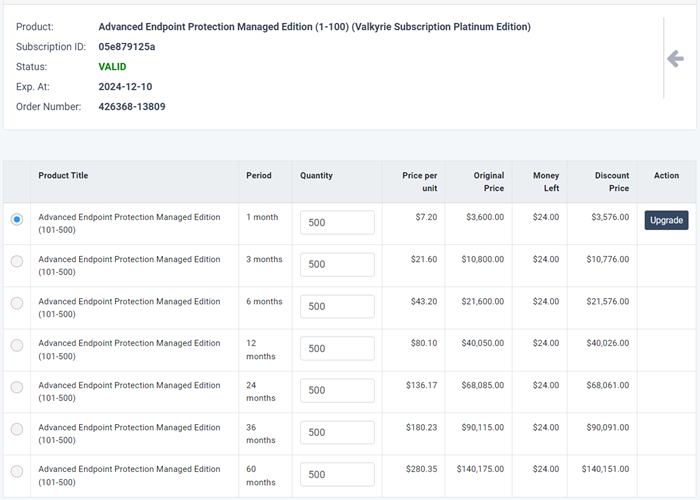
- Select the product
- Select the number of users / endpoints in the quantity column
- Click 'Upgrade' and complete the purchase procedure. See 'Purchase Xcitium Products'