The Main Interface
Click the hamburger icon at top-left to open the main menu: 
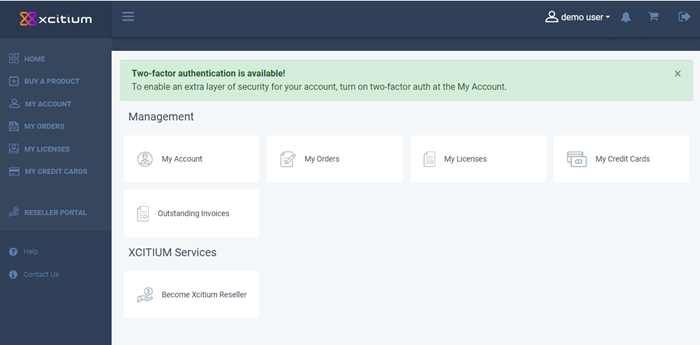
- Home – Returns you to the main CAM management page.
- Buy a Product – Purchase Xcitium enterprise and consumer solutions. See 'Purchase Xcitium Products'.
- My Account – Update your account information. See 'Update your Account Details'
- My Orders – Manage your payments, view order detail and configure automatic renewals. See 'Manage your Orders'
- My Licenses – View your subscription history. See 'View your Subscription History'
- My Credit Cards – Add or remove payment cards from CAM. See 'Manage your Credit Cards'
- Reseller Portal – Sign up to the Xcitium partner program. See 'Become a Xcitium Reseller'
- Help – Opens the support page where you can submit a ticket, access the knowledgebase and more. See 'Xcitium Support'
- Contact Us – Get in touch with Xcitium. See 'Contact Us'
Click your username at top-right to access the following options:
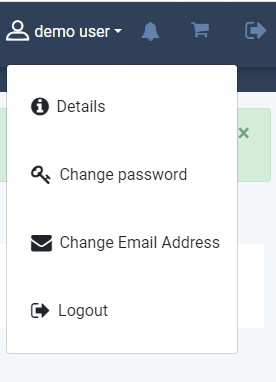 |
|
| Shopping cart. The number shows how many products you have in your basket. See 'Purchase Xcitium Products' for more details. | |
| Log out of CAM |
The details in the main pane next to the left menu changes according to the selected menu. For example, if you select 'Buy a Product', the main pane will display the list of Xcitium products for you to view and subscribe.



