Purchase Xcitium Products
Xcitium offers a range of enterprise and personal solutions. Both trials and paid versions are available.
Subscribe for a product
- Click 'Buy A Product' in the left-menu
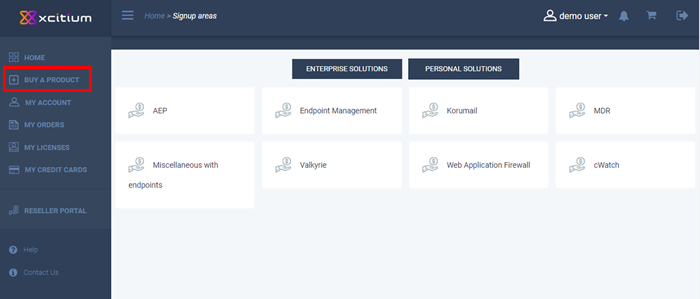
- Click 'Enterprise Solutions' / 'Personal Solutions' to view the products in each category
- Select the product that you want to purchase
You will be taken to the product sign up page:
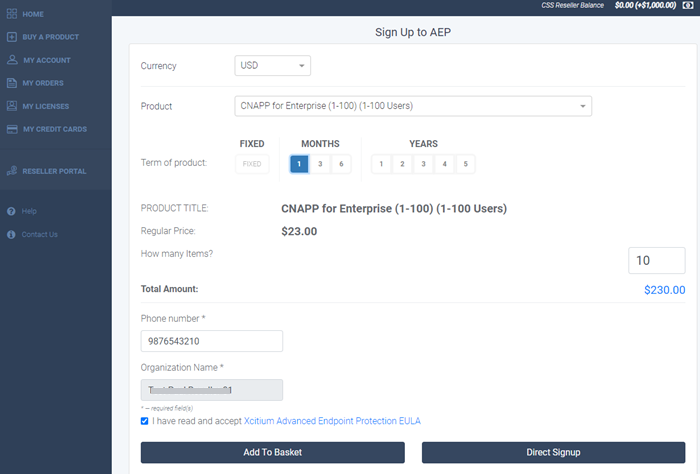
- Currency – By default it is USD
- Product – This depends on the selected category. For example, under AEP there are various products such as EDR, CNAPP for Enterprise, Containment and so on.
- Select the product including number of users / endpoints
- Term – Select the subscription period
- How many items – Allows you to select the exact number of users / endpoints
- Phone number - Provide your Contact number
- Organization Name - The name of your Organization
- EULA – Click the link, read the end user license agreement, and tick the check box.
- Add To Basket – The product is added to your shopping cart.
- Repeat the process above to add more products to your cart.
- Direct Signup – Click to proceed to the next step
- Click 'Direct Signup' or the shopping cart icon at top-right to proceed to next step:
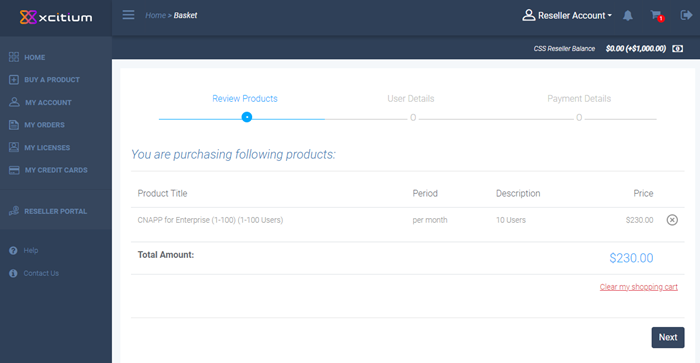
- Review your products – Click 'Clear my shopping cart' link to remove all products or click the cross mark beside each product to remove it.
- Click 'Next'
The billing address information in the user details step is shown:
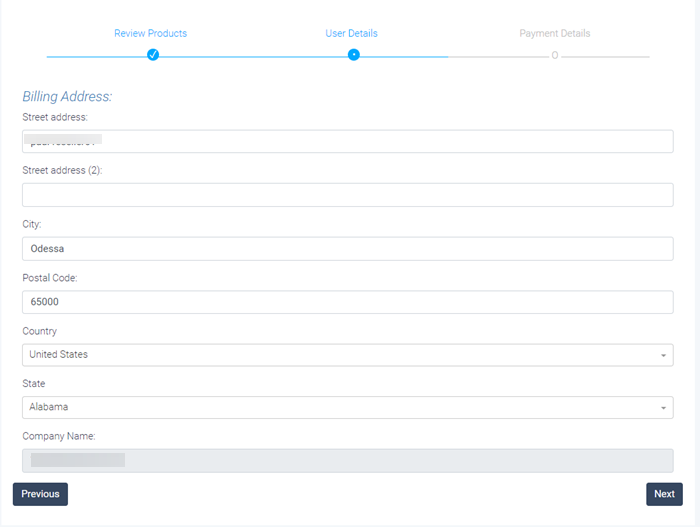
This form is populated with the information already provided.
- Click 'Previous' to review your selected products
- Update the form if required and click 'Next'
The payment details screen is shown:
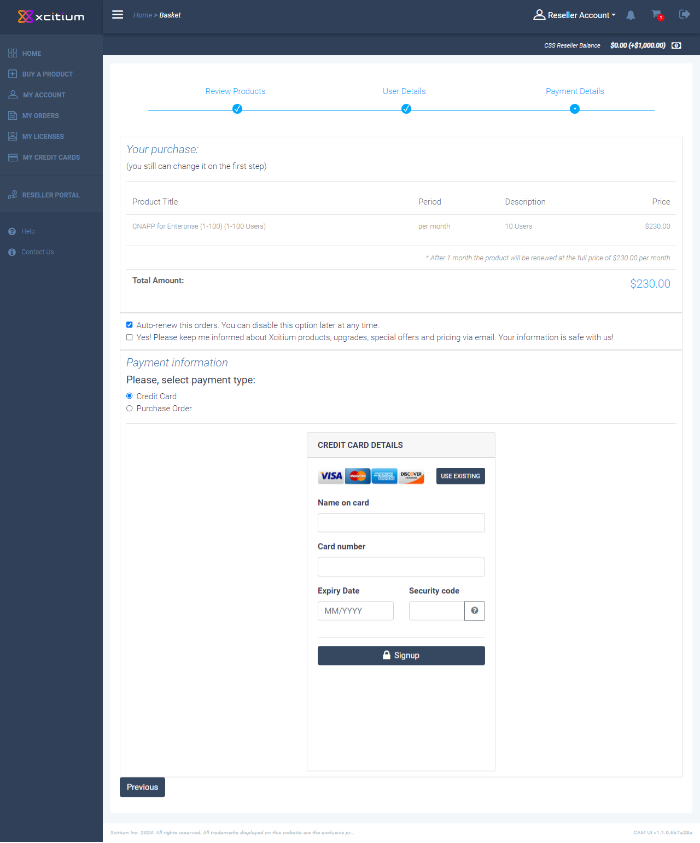
- You can go back to previous steps to review by clicking the links at the top.
- 'Auto-renew this orders' - Selecting this checkbox will renew the license automatically using provided credit card. You can disable this option later anytime.
- 'Yes! Please keep me....' - Select this to get updates about Xcitium products and special offers.
- Payment Information – Fill your credit card details.
- Use Existing – You should have already added your card to your Xcitium account. See 'Manage your Credit Cards'
- Click 'Signup'
- The order is processed and a success message is shown:
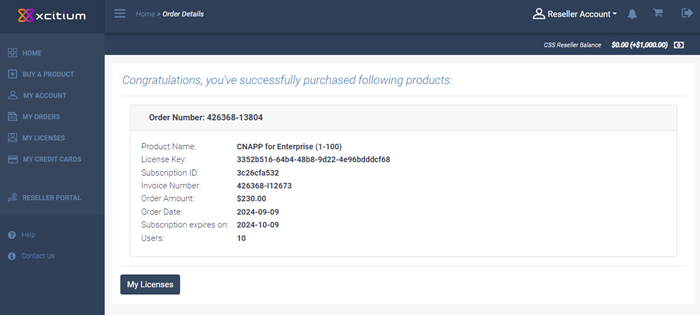
- Click 'My Licenses' to view the subscription details.
- You can view all your purchases in 'My Orders'



