Purchase a License
The number of devices or networks that can be enrolled to your cWatch Office account depends on your license. You can subscribe for license from https://secure.comodo.net/home/purchase.php?pid=210.
|
Note: cWatch Office license is free for the first five devices on your account. |
You can add up to 20 devices to a single license. You can purchase additional licenses if you wish to protect more than 20 devices.
To purchase a cWatch Office license
You will be taken to the license purchase page:
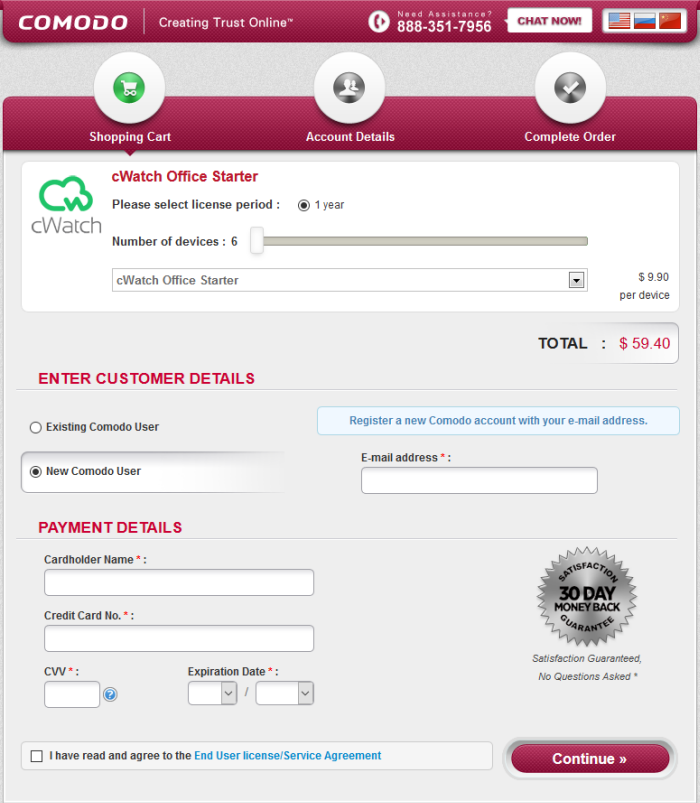
- Select the license period
- Use
the slider to select the number of devices or networks to be covered
by the license. The minimum is 6 and maximum is 20. You can purchase additional licenses if you wish to protect more than 20 devices.
- Next, enter your details:
- If you already have a Comodo account, select 'Existing Comodo User' and enter your username and password.
- If you don't have a Comodo account, select 'New Comodo User'. Enter your email address and a password to create a new account.
- Complete the payment details section.
- Read the 'End User License/Subscriber Agreement' and tick the checkbox to agree.
- Click 'Continue'. You will receive an order confirmation mail after your order has been successfully processed.
- Your licenses are now active. Existing customers should next login to their cWatch Office account and start enrolling their devices.
- New users will first need to activate their Comodo account by following the link in the account verification email.
- Next, you need to add your devices and networks to cWatch Office:
- Login at https://office.cwatch.comodo.com/login using your Comodo account username and password.
- Click 'Start' on the 'Welcome' screen to begin enrolling your devices.
- See Add Networks and Devices if you need more help with this.



