Antivirus Tasks - Introduction
- Click the 'Antivirus' tab on the CCS home-screen to open this interface.
- The tasks area lets you run on-demand virus scans and configure how you want the scanner to behave.
- You can alter settings for each scan type and create schedules to run scans at regular intervals.
- You can also create custom scan profiles, view event logs, change update settings and review quarantined files
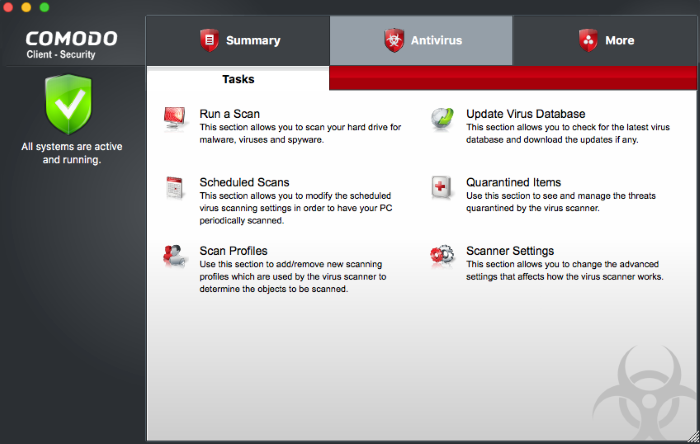
Background – How antivirus scans work
1. Files on the host are checked against the local virus database and Comodo's master, cloud database.
- Note – Realtime scans only use the local virus database.
2. Discovered
malware is handled per the scanner settings. You can automatically
quarantine threats, or have an alert shown which lets you choose
what to do with each threat.
3. If the file's signature is not available in FLS, then the file is given an 'unknown' trust rating. Unknown files are submitted to Valkyrie for analysis if so configured in the Endpoint Manager profile.
- Valkyrie is Comodo's online file rating system. It tests the runtime behavior of unknown files in order to identify those that are malicious.
- Note – You need to enable 'Enable Cloud Scanning' in settings to activate this feature.
4. Unknown
files run normally until Valkyrie analysis is complete.
5. If Valkyrie finds that the file is malicious then it is added to the malware blacklist. CCS will flag the file as a virus on the next scan.
The following sections explain more about each task:



