Manual Scan
Click 'Antivirus' > 'Scanner Settings'
The options in the manual scanning area apply to any on-demand scans you run. For example, these settings are used when:
- You click 'Scan Now' on the home screen then run a full, quick or custom scan
- You drag an item into the scan-box on the home screen
- You right-click on a file and select 'Scan with COMODO Client – Security'
Note: Managed endpoints – scanner settings should be configured in an Endpoint Manager profile.
Configure manual scans
- Open Comodo Client Security
- Click 'Antivirus'
- Click 'Scanner Settings' > 'Manual Scanning':
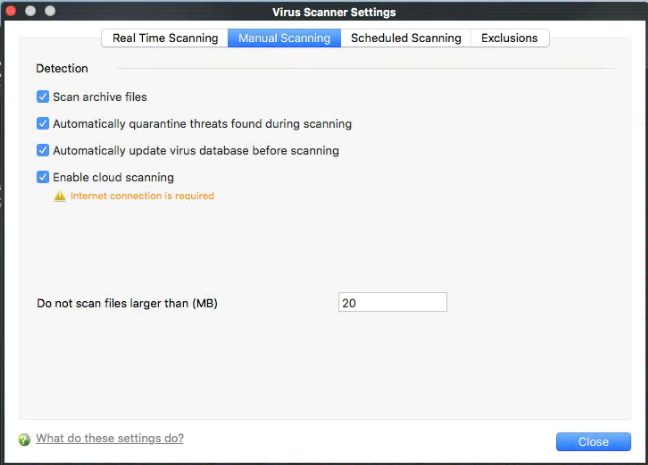
- Scan archive files - The antivirus will scan archive files such as .ZIP and .RAR files. You are alerted to the presence of viruses in compressed files before you even open them. These include RAR, WinRAR, ZIP, WinZIP ARJ, WinARJ and CAB archives (Default = Enabled).
- Automatically quarantine threats found during scanning - CCS will place any threats it finds in quarantine, a secure holding area for suspicious files. Files can be restored or deleted from quarantine at your will (Default = Enabled).
- Automatically update virus database before scanning - Instructs CCS to download the latest virus database before starting an on-demand scan (Default = Enabled).
There are separate update options for real time, manual and scheduled scans. You can also manually update by clicking 'Antivirus' > 'Update Virus database'. See 'Update Virus Database' for more details.
- Enable cloud scanning - CCS will use the latest online database to check whether a file is malware. The local scan is augmented with a real-time look-up of Comodo's online signature database. This makes it possible to detect zero-day malware even if your local database is outdated (Default = Disabled).
- Note - This setting needs to be enabled to submit unknown files to Valkyrie for analysis. Valkyrie is configured in the Endpoint Manager profile.
- Do not scan files larger than - Set the maximum file size that the AV should attempt to scan. Files larger than the size specified here are not scanned (Default = 20 MB).



