View Antivirus Events
The
'Antivirus Events' viewer contains a log of actions taken by the
virus scanner when it encountered a malicious file.
The viewer tells you:
- The date and time a particular virus was detected
- Location and the action that was taken by Comodo Client - Security in response
- Click
the number in front of 'Threat(s) detected so far' on the 'Summary'
screen to open the event viewer.
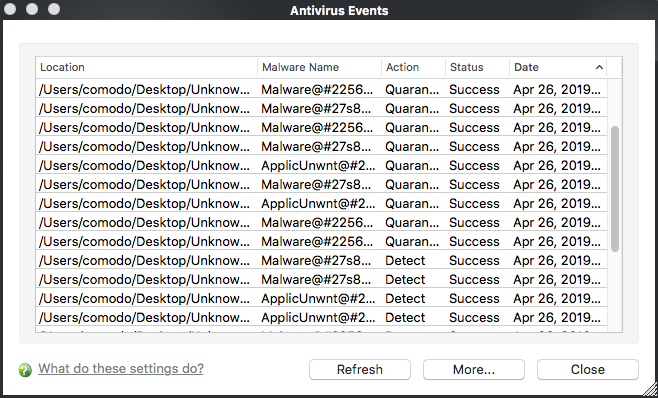
Column Descriptions
- Location - The path of the malicious file
- Malware Name - The label of the malicious file
- Action – Indicates how CCS acted on the malware. Possible actions include 'Detect', 'Quarantine' and 'Ignore'
- Status - Whether or not the action was successful
- Date - The date and time of the event
Controls
- Refresh – Click to load the very latest events
- More... - Opens the 'Log Viewer' screen. See View Logs for more details
-
Close - Exit the 'Antivirus Events' screen.



