Configuration Change Logs
Configuration change logs record all modifications to CCS settings since installation:
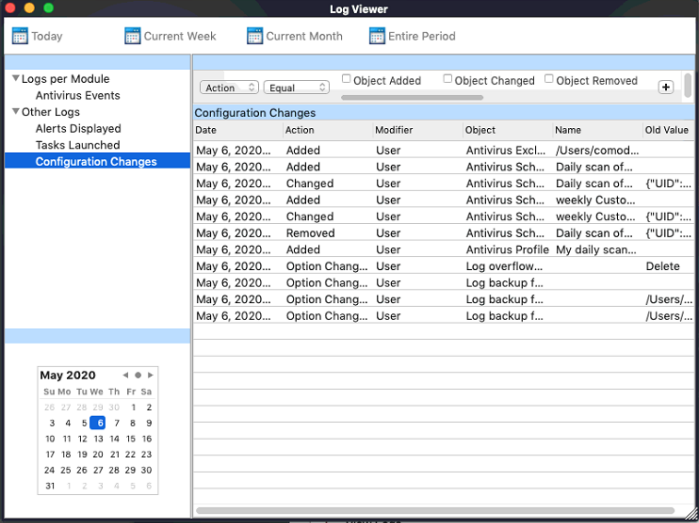
1. Date - The time of the configuration change.
2. Action - The nature of the configuration change. For example, AV profile added.
3. Modifier - The user that made the configuration change.
4. Object - The CCS setting that was affected by the change.
5. Name - The rule, program or the file that was changed.
6. Old Value - The setting before the configuration change.
7. New Value - The setting after the configuration change.
Double-click
on an entry to view a summary of the log:
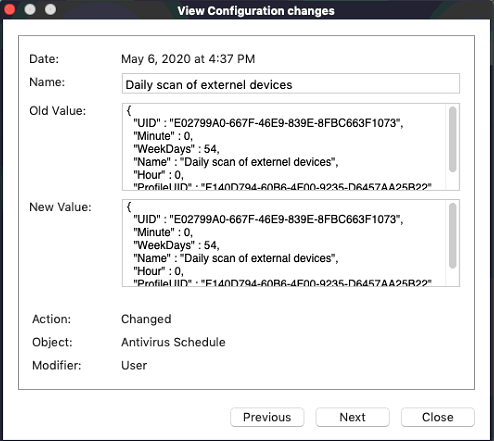
Right-click inside the log viewer to view further options:
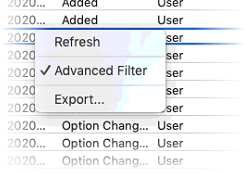
- Refresh - Adds recently created logs to the list
- Advanced Filter - Filter alert events by various criteria, including action, modifier and more
- Export... -
Save the events list as an HTML file.



