Update Virus Database
Click 'Antivirus' > 'Update Virus Database'
The virus database must be kept up-to-date to ensure your system is constantly protected against threats.
There are two ways to download updates from Comodo's servers:
Manually check for and download the latest updates
- Open Comodo Client Security
- Click the 'Antivirus' tab
- Click 'Update Virus Database' on the tasks screen
|
Note: You must be connected to internet to download the updates. |
The following notifications are shown during the update process:
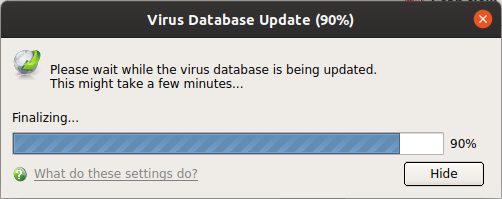
The following notification will appear when the update process is complete:
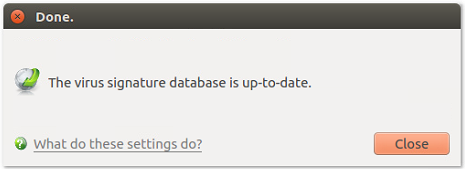
When infected or possibly infected files are found, if the anti-virus database has been not updated for a critically long time, or your computer has not been scanned for a long time, the main window of Comodo Client - Security recommends a course of action and gives a supporting explanation.
- By default, CCS is set to automatically check for and download updates from the Comodo servers before commencing a scan of any type.
- You can configure CCS to download updates on a per-scanner basis in 'Scanner Settings'. See Real Time Scan, Manual Scan and Scheduled Scan for more details.
- 'Manual Scanning' refers to 'on demand' scans carried out on items when, for instance, they are dragged in the scan box or the Comodo dock icon.



