Manual Scan
- Note: Managed endpoints – Scanner settings should be configured in an Endpoint Manager profile.
The options you set here will apply to all on-demand scans on your computer. For example, these settings will be used when:
- You click 'Scan Now' on the home screen then run a full or quick scan
- You scan an item by dragging it into the scan-box on the home screen
- You scan a file in the 'Run A Scan' from the 'Antivirus' menu
Configure manual scan settings
- Open Comodo Client Security
- Click 'Antivirus'
- Click 'Scanner Settings' > 'Manual Scanning':
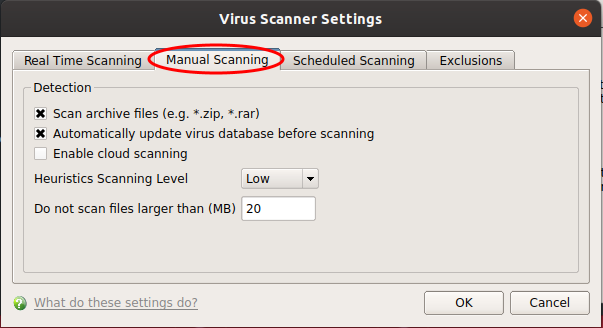
- Scan archive files - The scan will include compressed file formats such as .ZIP and .RAR files. Supported formats include RAR, WinRAR, ZIP, WinZIP ARJ, WinARJ and CAB archives. (Default = Enabled)
- Automatically update virus database before scanning - Check for and download the latest virus signature database prior to running a scan. (Default = Enabled)
- Enable cloud scanning - Improves scan accuracy by augmenting the local scan with an online look-up of Comodo's latest virus database. Cloud Scanning means CCS can detect the latest malware even if your database is out-dated (Default = Disabled).
- Note – This setting needs to be enabled if you want to submit unknown files to Valkyrie for analysis. Valkyrie is configured in an Endpoint Manager profile.
- Heuristics Scanning Level - Heuristics
is a technology that analyzes a file to see if it contains code
typical of a virus. It is about detecting 'virus-like' attributes
rather than looking for a signature which exactly matches a
signature on the blacklist. This allows CCS to detect brand new viruses that are not even in the virus database.
The drop-down menu lets you select a sensitivity level. The sensitivity level determines how likely it is that heuristics will decide a file is malware:
- Off - Disable heuristic scanning. This means that virus scans only uses the 'traditional' virus signature database to determine whether or not a file is malicious.
- Low - Least likely to decide that an unknown file is malware. Generates the fewest alerts. Despite the name, this setting combines a very high level of protection with a low rate of false positives. Comodo recommends this setting for most users. (Default)
- Medium - Detects unknown threats with greater sensitivity than the 'Low' setting but with a corresponding rise in the possibility of false positives.
- High - Highest sensitivity to detecting unknown threats but this also raises the possibility of more false positives.
- Do not scan files larger than - Specify the largest file size that the antivirus should scan. CCS will not scan files bigger than the size specified here. (Default = 20 MB).
- Click 'OK' to apply your changes.



