Process Timeline
The 'Process Timeline' shows all processes spawned by an event.
You can view the timeline in two ways:
Event Search
- Auto-populate the event ID from the 'Event
Search' results interface. Go to 'Investigation” >
'Event Search', select the time-period and click 'Search'. Under the
'Event List' section, click the process timeline icon
 beside an
event in the 'Show column.
beside an
event in the 'Show column.
- Alternatively, you can provide the event ID manually in the field to view its timeline.
Alerts
- Go to 'Alerts' then click 'Show Alerts' in an
Alert row. Under 'Events' section, click the process timeline icon
 beside an event in the 'Show column.
beside an event in the 'Show column.
The timeline of the selected event will be displayed.
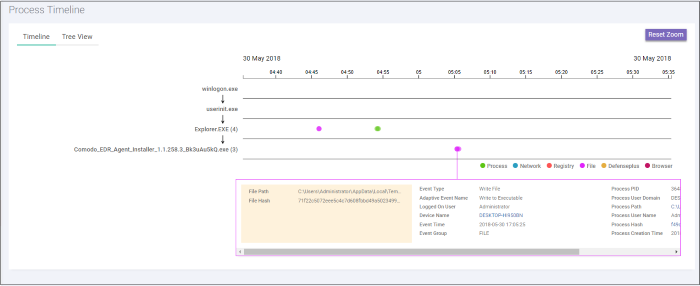
You can view the details in
timeline or tree view.
Timeline View
By default, the timeline view of the event will be displayed:
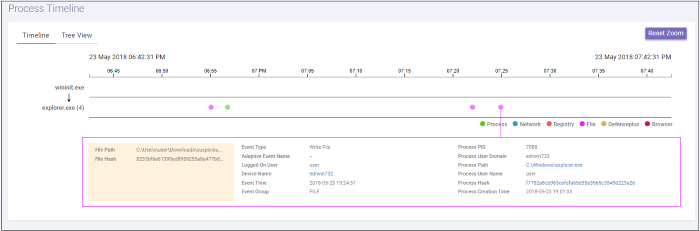
- The search time here indicates the processes that the event generated. The results are displayed for processes generated 30 minutes preceding and after the event. For example, for an event that started at 11.00.00, the results will displayed for processes generated by the event from 10.30.00 to 11.30.00.
- The timeline of the event is shown at the top with date and time preselected.
- The processes path initiated by the event is indicated by the down arrow.
- The number beside a process name indicates the number of events generated by the process.
- Click on a process to view process name, time-stamp, hash, path and verdict.
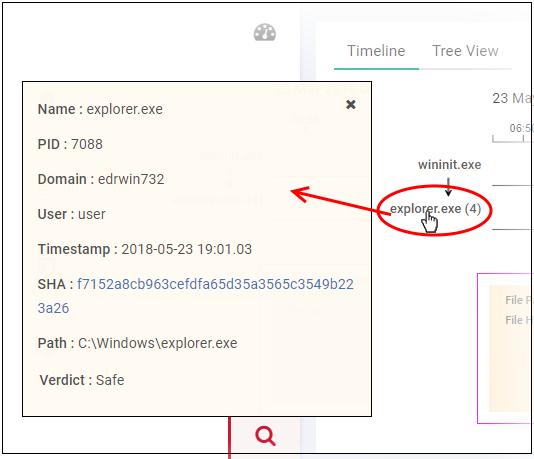
- The event (created by the process) details are shown in the box below the process path.
- The event types are color coded and displayed above the event details box.
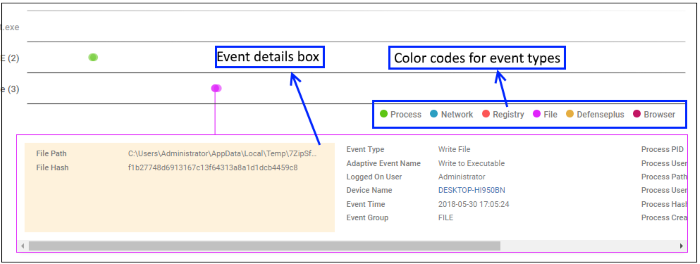
- Event details displays all event fields for that event type. The number of event fields displayed depends on the event type.
Tree View
You can view the process hierarchy in tree view. In the 'Process Timeline' screen, click 'Tree View' tab.
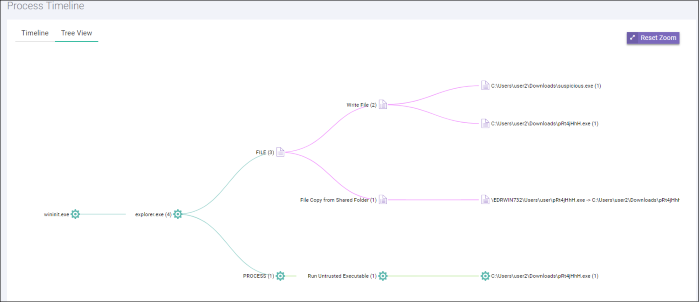
- You can view the processes and event types with respective colors.
- Use mouse to zoom in and zoom out. Click 'Reset Zoom' to default view
- The number beside a process name indicates the number of events generated by the process.
- Clicking on a process name will open the 'Event Search' screen with the event search box populated with the selected process parameters.



