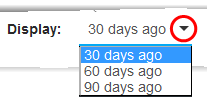The Home Screen
The 'Home' screen is displayed by default whenever you open the Quote Manager module.
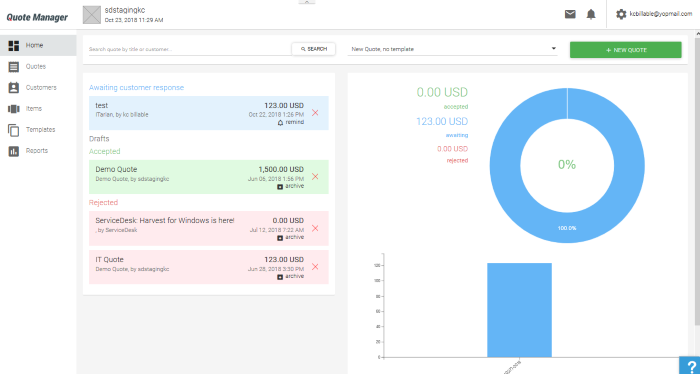
The left pane of the 'Home' screen displays the list generated quotes as tiles, under the following categories:
- Awaiting Customer Response – The quotes that are forwarded to the customer and yet to be replied by the customer
- Drafts – The quotes that are prepared but yet to be forwarded to the customer. Quotes that are created from the service desk tickets are also displayed under Drafts. The administrator can review the draft quotes, edit them and forward to the customer, once it is completed.
- Accepted – The quotes that are accepted by the customer. The administrator can archive the accepted quotes, after completing the delivery processing with the vendor.
- Rejected – The quotes that were rejected by the customer.
An example is shown below:
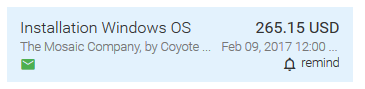
- Clicking on a quote allows you to view the details of the quote and process it. See Manage Quotes for more details.
- The shortcut at bottom right allows you to set reminders for draft quotes and quotes that are awaiting customer response and to archive accepted and rejected quotes.
You can set reminders for you to attend to the quote at a specified time. On the specified time, the number beside the notification icon will be incremented and on clicking the icon, it displays the reminder message.
To set a reminder
- Click the bell icon at the bottom right of the tile
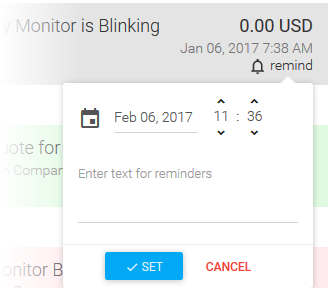
- Set the date and time for the reminder to be shown by clicking the calendar icon and selecting the date and entering the time in HH:MM fields.
- Enter the text to be displayed as reminder
- Click 'SET'.
The reminder will be added and an alert will be displayed on the set time.
-
The mail icon indicates you have a response from the customer. See Manage Quotes for more details.
The right of the home screen shows a summary of processed quotes with their monetary values.
- The 'Display' drop-down lets you filter how much data is shown in the graphs: