Manage Customers
- Click 'Customers' on the left to open this interface
You can create two types of customers in Quote Manager:
- Companies - Organizations with whom you do business.
- Customers you have to added to Comodo Dragon (CD) are automatically added to Quote Manager as companies.
- Company contact details are also imported. You can add new details or edit existing details of these companies. See Edit a Customer for help with this.
- You also have the option to add new companies specifically in QM.
- Persons - Private individuals, or employees who work for a client company. You can generate quotes for a person in the same way as you would for a company.
- You can archive individuals and client companies with whom you no longer do business.
- Archived customers are not available for selection when creating a quote. Customers can be brought out of archive and back into the list of active customer at any time.
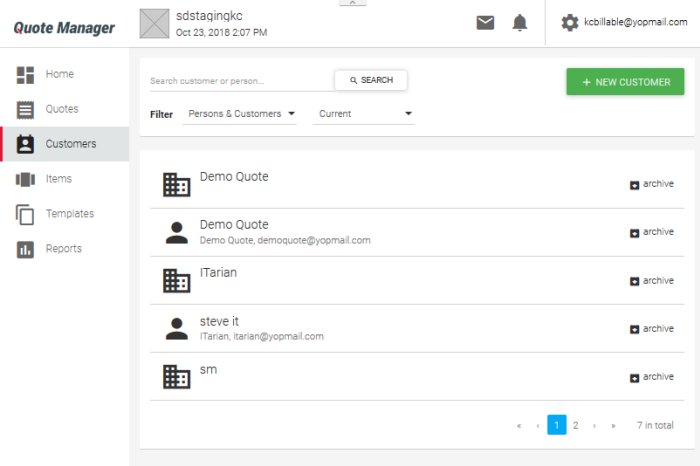
The customer list shows all existing customers you have added to QM. Click ' + New Customer ' to add a new company or person to the list.
- Use the search box to find a specific person or company. To remove the filter, click 'X' at the right of the search field.
- Use the filter drop-down to sort customers by type ('Persons', 'Companies' or 'Persons and Companies')
- You can further filter by contact availability:
- Current - Individuals and companies which are enabled and to whom you can send quotes
- Archived - Individuals and companies which are disabled and to whom you cannot send quotes
- Current and Archived - Shows all individuals and companies.
See the following sections for more help:



