Manage Quotes
The 'Quotes' interface allows you generate, view and manage customer quotes. You can perform the following actions on the 'Quote Manager' Interface.
- Create a new quote from scratch, or use a template to accelerate the process
- View a list of all existing quotes, including quote status and value
- Open a quote and respond to customer feedback
- Set reminders about particular quotes
|
Tip: You can also view and generate quotes from the 'Home' screen. See The Home Screen for more details. |
- To open the 'Quotes' interface, click 'Quotes' from the left side navigation
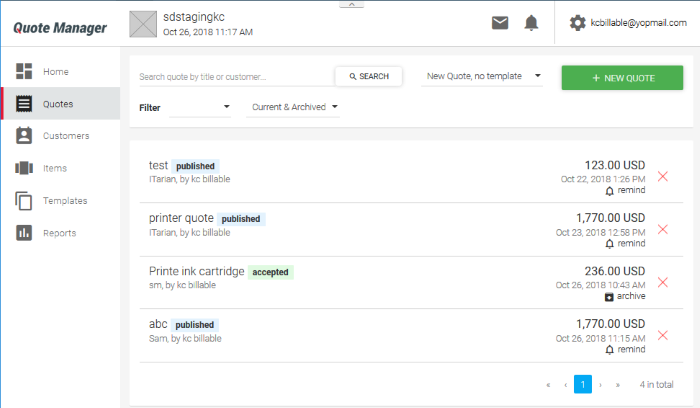
The interface displays the list of quotes with different statuses and allows you to add new and manage existing quotes.
Search and Filter options:
- To search for a specific quote, enter the title of the quote or the contact detail of the customer in part or full, as search criteria in the 'Search' field and click the magnifier icon. To remove the filter, click 'X' at the right of the search field.
- To filter the list based on status, click the drop-down beside 'Filter'. The available options are:
- Any Status - Displays all quotes
- Draft - Displays quotes that have been generated but not yet sent to the customer
- Published – Displays quotes that have been sent to the customer and are 'in-progress'. These quotes may be awaiting customer response or awaiting a reply to customer feedback
- Accepted – Displays quotes that have been accepted by the customer
- Rejected - Displays quotes that were rejected by the customer
- Withdrawn - Displays quotes that were withdrawn by the administrator.
- You can further filter entries based on their availability:
- Current – Displays all non-archived quotes
- Archived – Displays quotes whose 'expiry date' has passed
- Current and Archived - Displays both currently active and archived quotes
See the following sections for more details on:



