Set a Reminder
- Quote Manager allows you to set internal reminders for quotes that are in process.
- For example you may wish to send a followup message to a customer if they have not replied within a certain time.
- You will be alerted at the specified time by the notification icon at the right of the title bar.
Set a reminder
- Open the 'Home' screen or the 'Quotes' interface to view the list of quotes
- Choose the quote for which you wish to set the reminder and click 'remind' icon at the right end of the quote row
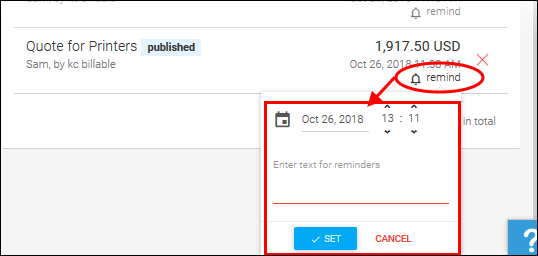
- Set the date and time you wish to be reminded
- Click the calendar icon and select the date
- Enter the time using the HH:MM combo boxes
- Enter the reminder text to be displayed in the text field and click 'SET'
The reminder will be set and the bell icon in the quote will turn black.
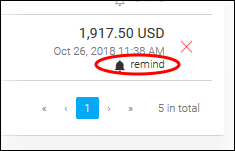
-
Clicking the bell icon at anytime displays the reminder and allows you to edit the date/time and the message.
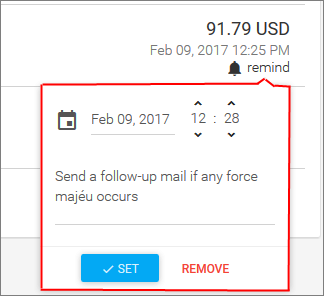
-
To remove the reminder, click 'REMOVE'
On the set time, the administrator will be alerted
by the notification icon at the right ![]() of the title bar.
of the title bar.
View the reminder
- Click the notification icon
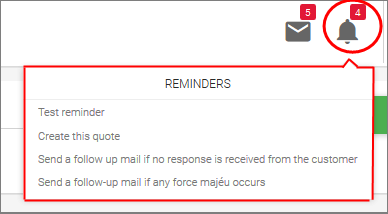
The list of reminders pending at that time will be displayed.
- Click the reminder to open the respective quote.



