Appendix - How Charging Works in Service Desk
There are three components you need to consider when billing your customers – contracts, charging plans and global asset rates:
- Contracts ('Admin Panel' > 'Finance' > 'Contracts'). An agreement between your organization and a customer which specifies the charges you will levy for your services over a fixed billing cycle. You can configure the following in a contract:
- Contract Fee (optional). A fixed charge for a billing cycle (weekly, bi-weekly, monthly or annual). The contract fee will always be charged on top of any charging plans and/or global asset rates.
- Prepaid Hours (optional). Specify how many hours of work your company will provide at no charge for the contract fee. You can set different pre-paid hours for each type of service (telephone, remote, on-site). If the time spent exceeds the pre-paid hours then only the excess time will be subject to charge.
- Charging Plan (optional). See next item.
- Charging Plans ('Admin Panel' > 'Manage' > 'Charging'). A template applied to a contract which lets you define custom hourly rates for your services. Charging plan rates are applied after prepaid hours have been used up. You can configure the following in a charging plan:
- Default Hourly Rate (mandatory). An hourly charge which is applied to sessions not covered by a variable rate.
- Variable Rates (optional). Special rates for specific types of work. Variable rates are implemented by constructing a conditional rule. Work which meets the criteria will be charged at the rate you set. For example, you might want to charge a different rate for on-site visits, or for work on a particular type of asset, or for work that exceeds a certain length of time.
- Global
Asset Rates ('Admin Panel' > 'Finance' > 'Charging' > 'Default Charging'). Independent of a contract, you can set hourly charges for work on specific asset types. Your staff adds the asset to a ticket and the customer is charged the global rate. Assets are items like workstations, servers, printers, routers etc. Global asset rates are only charged after any prepaid hours and charging plans have been processed.
View and edit global asset rates:
- Click ‘Admin Panel’ > ‘Manage’ > ‘Charging’
- Open the ‘Default Charging’ plan
View and create assets:
- Click ‘Admin Panel’ > ‘Manage’ > ‘Assets’
Charging Flow
When a ticket is closed, charges are calculated for the session as explained below:
- Service Desk first checks whether a contract exists for the company.
- If no contract exists then Service Desk charges any global asset rates that apply to items in the ticket. If no global rates are set for items in the ticket then no charge is made.
- If a contract exists:
- Service Desk first processes any pre-paid hours. If pre-paid hours are available then the time is not charged.
- If pre-paid hours are not set or have been exhausted, then Service Desk checks whether a charging plan has been applied to the contract.
- If a charging plan exists, then Service Desk first checks the 'Variable Rate' rules.
- If the work matches a variable rule then the hourly rate specified in the rule is applied.
- The 'default rate' is applied to all work which does not match a variable rate rule.
- If there is no charging plan then Service Desk applies any global asset rates that are relevant to the ticket. If no global rates are set for the assets worked on in the ticket then no charge is made.
Note. Charges for any materials added to a ticket are additional to the rates explained above.
The
following chart shows the charging flow:
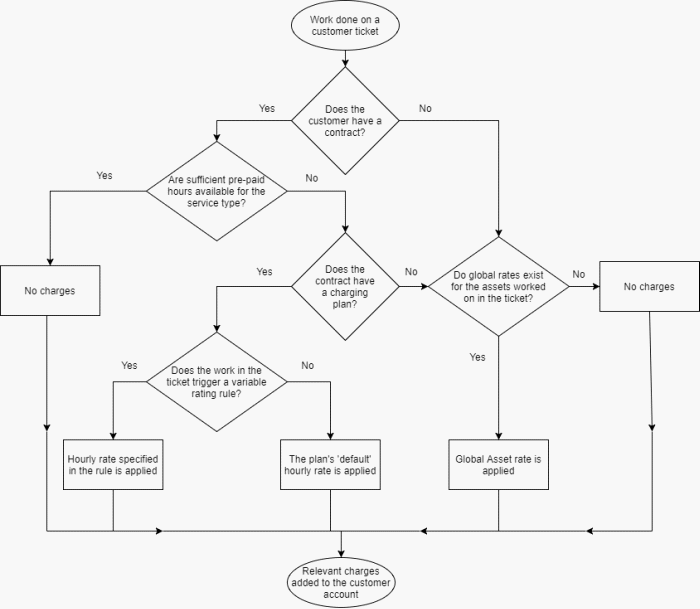
Note.
- A single ticket which contains work on multiple assets and service types may accrue charges from a mix of global rates and charging plan rates.
- If time spent exceeds the pre-paid hours for a service, then only the excess time will be subject to charge.
The following table
shows how charging is applied for different customer types:
|
CONTRACT |
CHARGING PLAN |
GLOBAL ASSET RATES |
Result |
|||
|---|---|---|---|---|---|---|
|
Fee set |
Prepaid Hours |
Default rate set |
Variable rates set |
|||
|
Unlimited |
Limited |
|||||
 |
 |
 |
 |
N/A |
|
Customer is charged only the fee at the interval you specify. Unlimited work on any asset for the flat-rate fee. Customer will not be charged additional rates. |
 |
 |
N/A |
N/A |
N/A |
N/A |
Same as above. Unlimited pre-paid hours over-rules charging plans and global asset rates. |
 |
 |
 |
 |
N/A |
|
Customer is charged the fee at the interval you specify. Prepaid hours are covered by the fee. When pre-paid hours are exhausted, the extra hours worked will not be charged as no rates have been set. |
 |
 |
 |
 |
N/A |
|
Customer is charged the fee at the interval you specify. Pre-paid hours are included in the fee. After pre-paid hours are used up, customer is charged at global asset rate. If the service involves an asset which does not have a global rate, then the extra hours for that asset type will not be charged |
 |
 |
 |
 |
 |
N/A |
Customer is charged the fee at the
interval you specify. The time spent on all service sessions is charged at the default hourly rate in the charging plan. |
 |
 |
 |
 |
 |
N/A |
Customer is charged the fee at the interval you specify. Pre-paid hours are included in the fee. After pre-paid hours are used up, customer is charged at the default hourly rate in the charging plan. |
 |
 |
 |
 |
 |
N/A |
Customer is charged the fee at the interval you specify. Pre-paid hours are included in the fee. After pre-paid hours are used up, customer is charged at the variable rate for specific types of work, and the default hourly rate for all other types of work. |
Read More:
- For more details on the Contracts, see Manage Contracts
- For more details on the global asset rates and charging plans https://help.comodo.com/topic-289-1-625-12458-Manage-Charging-Plans.html.



