Scheduled Scanning
The Scheduled Scanning settings area allows you to determine the scan parameters that will be implemented when a scheduled scan takes place.
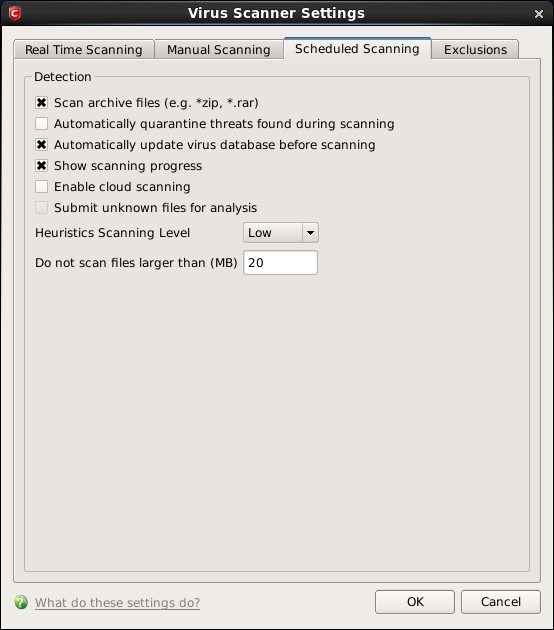
The detection settings are as follows:
-
Scan archive files - When this check box is selected, the Antivirus scans archive files such as .ZIP and .RAR files. You are alerted to the presence of viruses in compressed files before you even open them. These include RAR, ZIP and CAB archives. (Default = Enabled)
-
Automatically quarantine threats found during scanning - When this check box is selected, the Antivirus moves the file detected to be containing the malware, to Quarantined Items. From the quarantined items the files can be restored or deleted at your will. (Default = Disabled)
-
Automatically update virus database before scanning - Instructs Comodo Antivirus to check for latest virus database updates from Comodo website and download the updates automatically before starting an on-demand scanning. (Default = Enabled)
-
Show scanning progress - When this check box is selected, a progress bar is displayed on start of a scheduled scan. Clear this box if you do not want to see the progress bar. (Default = Enabled)
-
Enable cloud scanning - Instructs Comodo Antivirus to perform cloud based antivirus scanning. Selecting this option enables CAVL to detect the very latest viruses more accurately because the local scan is augmented with a real-time look-up of Comodo's online signature database. With Cloud Scanning enabled your system is capable of detecting zero-day malware even if your local anitvirus database is out-dated. (Default = Disabled)
-
Submit unknown files for analysis - Files which are identified as 'unknown' i.e. the files are neither in the safe-list or black list, from the cloud based scanning to Comodo for analysis. The files will be analyzed by experts at Comodo and added to the white list or black list accordingly. This will help maintaining the white list and black list more up-to-date and benefit all the users of CAVL. (Default = Disabled)
-
Heuristics Scanning Level - Comodo AntiVirus employs various heuristic techniques to identify previously unknown viruses and Trojans. 'Heuristics' describes the method of analyzing the code of a file to ascertain whether it contains code typical of a virus. If it is found to do so then the application deletes the file or recommends it for quarantine. Heuristics is about detecting virus-like behavior or attributes rather than looking for a precise virus signature that matches a signature on the virus blacklist.
This is a quantum leap in the battle against malicious scripts and programs as it allows the engine to 'predict' the existence of new viruses - even if it is not contained in the current virus database.
-
Off - Selecting this option disables heuristic scanning. This means that virus scans only uses the 'traditional' virus signature database to determine whether a file is malicious or not.
The drop-down menu allows you to select the level of Heuristic scanning from the four levels:
-
Low(Default) - 'Lowest' sensitivity to detecting unknown threats but will also generate the fewest false positives. This setting combines an extremely high level of security and protection with a low rate of false positives. Comodo recommends this setting for most users.
-
Medium - Detects unknown threats with greater sensitivity than the 'Low' setting but with a corresponding rise in the possibility of false positives.
-
High - Highest sensitivity to detecting unknown threats but this also raises the possibility of more false positives too.
-
Do not scan files larger than - This box allows you to set a maximum size (in MB) for the individual files to be scanned during on-access scanning. Files larger than the size specified here, are not scanned. (Default = 20 MB)
Click 'OK' to apply your changes.



