Configure Remote Access
- The remote access feature allows the cWatch support team to access your account to fix issues and implement improvements.
- You can enable remote access on an ad-hoc basis for one hour at a time.
- The access rights will be automatically removed when the hour is up.
Enable remote access to your partner portal
- Click the 'Profile' icon at top-right and choose 'Settings'
- Click the remote control icon on the left
Or
- Click the menu button at top-right and select 'Remote Access Support'
The 'Enable Remote Access Support' interface opens:
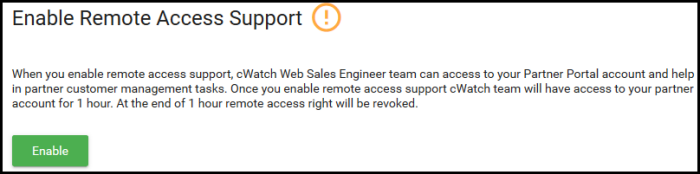
- Click 'Enable'
The remote access support is enabled for an hour. The time till which the access will be available to the support staff is displayed
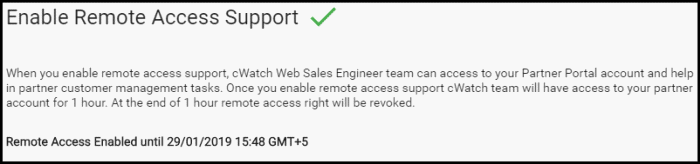
The support staff from Comodo can now remotely access your partner portal within this time. On lapse of one hour, the remote access support will be automatically disabled.



