Set Customer Portal Access URL
-
You can set the URL at which your customers login to their customer portal with your own branding.
There are two ways to do this:
- Click the 'Profile' icon at top-right and choose 'Settings'
- Click
the key icon
 in the left-menu
in the left-menu
Or
- Click the menu button at top-right and select 'Access'
- Click the 'Portal Access' stripe (If it is not already open)
- Select the 'Use custom login URL':
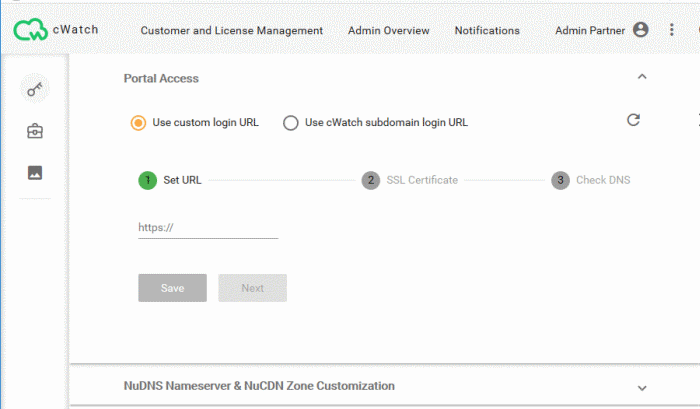
- Enter the URL of the login page your customers should use and click 'Save'
cWatch processes the request and the progress is shown as follows:
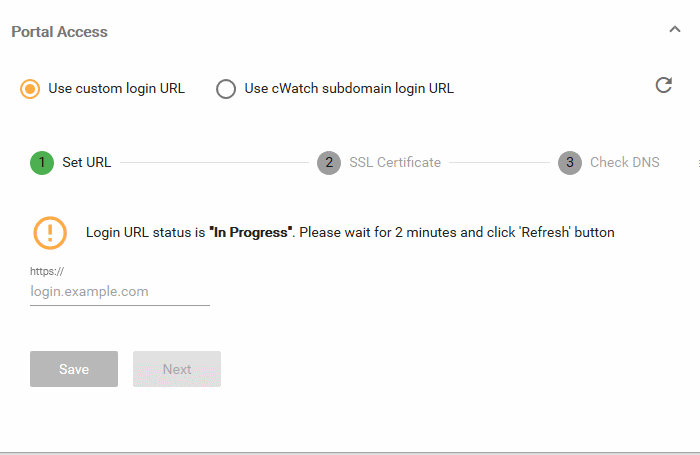
The process may take up to two minutes.
- Click
the 'Refresh' button
 on the top-right after two minutes.
on the top-right after two minutes.
- The wizard moves to step 2 - 'Upload SSL certificate'
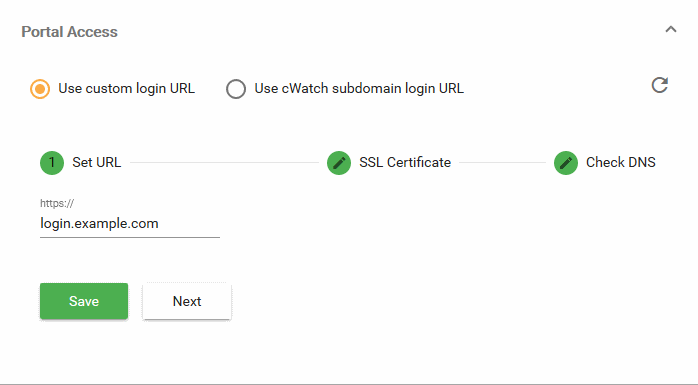
- Click 'Next'
- You
need to upload an SSL certificate for your login page. The
certificate will secure the connection between the login page and
your customer, thus protecting their login details in transit.
The certificate is optional but very strongly recommended.
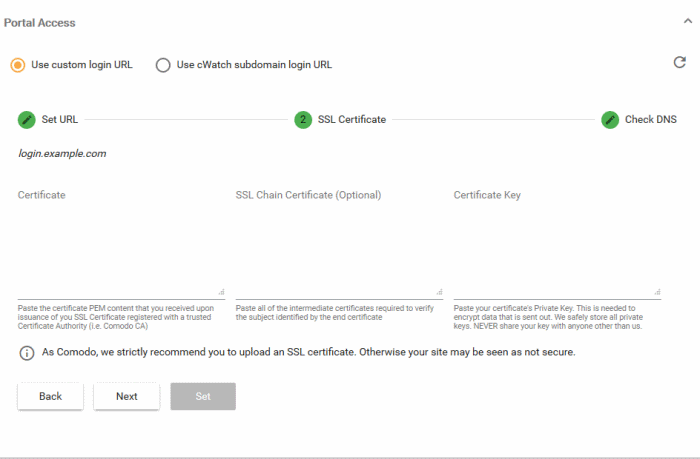
|
Upload Your Certificate - Form Parameters |
|
|---|---|
|
Parameter |
Description |
|
Certificate |
Paste the content of your certificate. The content you are looking for is something like this: -----BEGIN CERTIFICATE----- |
|
SSL Chain Certificate |
If your certificate contains an intermediate certificate then paste it here. If not, leave this field blank. |
|
Certificate Key |
Private key of your certificate. |
- Click 'Set' if you have pasted your certificate content
- Click 'Next' to skip this step
- The wizard moves to step 3 - 'Check DNS'
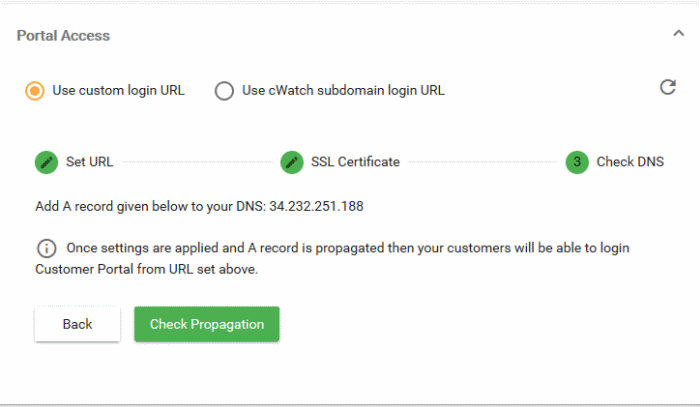
- An 'A' record is generated for your custom login page. Please make a note of the 'A' record
- Note down the 'A' record
- Go to your website's DNS management page and enter the 'A' record
- If you need more help to add the 'A' record, visit https://support.google.com/a/answer/2579934?hl=en.
- DNS propagation may take around 30 minutes depending on your hosting provider.
- Click 'Check Propagation'. You will be taken to https://dnschecker.org to see whether the DNS records have been updated
- A green tick mark indicates the record update was successful and your login page is ready to use.
Use a cWatch subdomain login URL
- You can use a branded sub-domain as a custom login URL for your customers.
- cWatch will create the sub-domain with the domain name you specify.
- The URL will be in this format: https://your-sub-domain.cwatch-web.comodo.com
Set cWatch sub-domain login URL
- Click the 'Profile' icon at top-right and choose 'Settings'
- Click
the key icon
 in the left-menu
in the left-menu
Or
- Click the menu button at top-right and select 'Access'
- Click the 'Portal Access' stripe (if it is not already open)
- Select 'Use cWatch subdomain login URL':
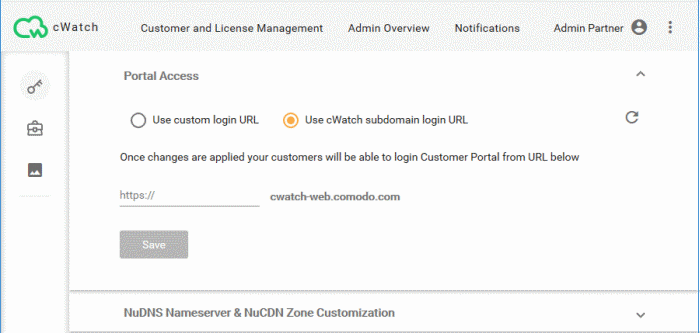
- Enter a sub-domain name of your choice and click 'Save'.

- cWatch creates a subdomain with the domain name you entered.
- Your
customers can now login to your customer portal at
https://
.[subdomain_name].cwatch-web.comodo.com.



