Configure Upgrade Notification Messages
- There is a delay of five seconds when cWatch redirects customers to a custom purchase page
- You can create a custom message that is shown during this
five second delay
- You can configure different messages for different purchase types and languages
- See license links if you need to learn more about custom purchase pages
Set notification messages
- Click the 'Profile' icon at top-right and choose 'Settings'
- Click the briefcase icon in the
left-menu :
Or
- Click the menu button at top-right and select 'Sell & Upsell'
- Click the 'Other' stripe
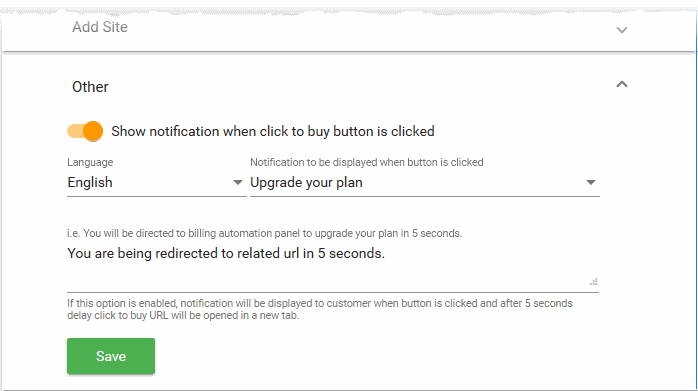
Show notification when click to buy button is clicked –Choose whether or not a custom message is shown to customers afterthey click the purchase button.
- Language - Pick the language of the target customers. The message is only shown to customers who have set this language
as their cWatch portal language.
Notification to be displayed... - Choose thepurchase which you want to set the message. The purchase types are:type for
- Upgrade your plan
- Upgrade to Pro
- Upgrade to Premium
- Renew
- Add Site
- Upgrade SSL
- Buy Website Backup
- Upgrade Website Backup
Example. If you choose the following options:
- Shown notification = Enabled
- Language = ‘French’
- Notification to be displayed... = ‘Renew’
...then the message is only shown to customers who click the renew link and have French set as their language
Type your custom message in the text box provided. Default = 'You are being directed to related URL in 5 seconds'
- Repeat the process to create messages for different purchase types and languages
- Click 'Save' for your settings to take effect.



