View Sub-Reseller Details and Licenses
- The reseller summary screen shows the licenses that your reseller has distributed to their customers and the websites that they protect.
- You can download a report of reseller distributed licenses as a CSV file.
Open the reseller summary screen
- Click the 'Profile' icon at top-right and choose 'Sub-Resellers'
- Hover your mouse over a sub-reseller to reveal the control buttons in the 'Action' column
- Click the details button
 .
.
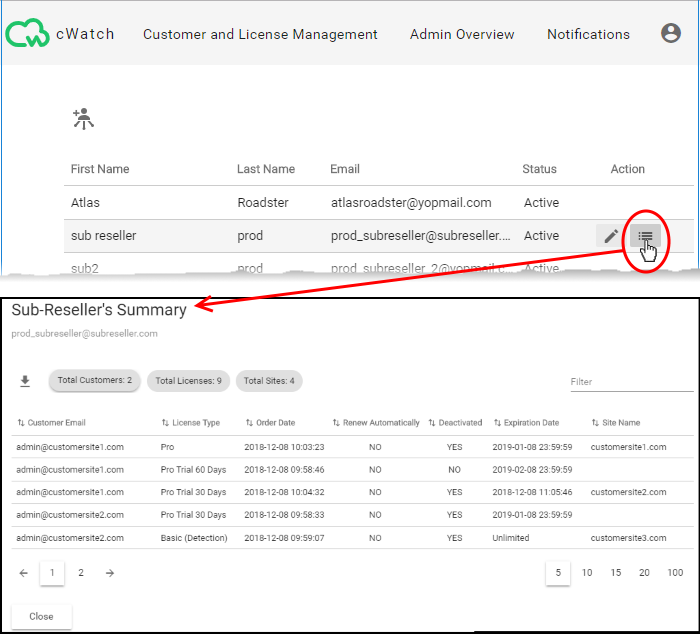
The 'Sub-Reseller's Summary' screen displays a statistical summary of sub-reseller's customers, licenses distributed by them and their customer sites at the top and the list of distributed licenses with their details.
|
Sub-Reseller's Summary - Column Descriptions |
|
|---|---|
|
Column Header |
Description |
|
Customer Email |
The customer account to which the license was distributed by the sub-reseller. |
|
License Type |
The kind of license. See Membership Plans to view the features covered by each license type. |
|
Order Date |
Date at which the license was distributed to the customer. |
|
Renew Automatically |
Whether the license is set to auto-renew when it expires. |
|
Deactivated |
Whether the license is expired or valid. |
|
Expiration Date |
The date till which the license is valid. |
|
Site Name |
The website associated with the license. |
- Enter your search criteria in the 'Filter' filed to filter / search for specific items
Export sub-reseller distributed licenses to CSV file
- Click the 'Profile' icon at top-right and choose 'Sub-Resellers'
- Hover
your mouse over a sub-reseller and click the details icon
 in the
'Action' column.
in the
'Action' column.
'Sub-Reseller's Summary' screen appears with the details of licenses distributed by the sub-reseller
- Apply any filters you require.
- Click the 'Download' arrow at the top-left of the list
- This will generate a CSV file of the licenses you requested.



