Set New License Purchase Link
Your customer can apply any unused licenses they own to oneof their websites.
If the customer does not have any unused licenses, they are directedto a purchase page to buy a new license.
By default , customers are taken to a Comodo-branded purchase page.
- You can change the ordering link so it takes them to your own purchase page instead.
You can set different purchase pages for different languagesif required .
Set the license purchase page for a new site
- Click the 'Profile' icon at top-right and choose 'Settings'
- Click the briefcase icon
 in the
in the left-menu :
Or
- Click the menu button at top-right and select 'Sell & Upsell'
- Click the 'Add Site' stripe
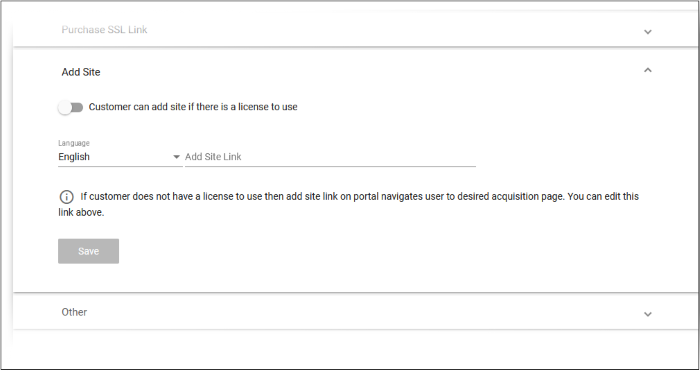
Customer canSelect whether or not your customers can add new sites to cWatchif they have a valid site license.
- Enabled - Your customers can add sites provided they have license to use. If no license is available then customers are instead directed to the page in the 'Add Site Link' field.
- Disabled - Your customers will be directed to the page provided in 'Add Site Link' below, even if they have valid licenses.
- Language – Select the language of the link's audience. This is only provided to customers who have set this language as their cWatch portal language.
Add site link - The URL of your license purchase page. Customers are sent here ifthey try to add a site but have no license.
- Note - If no purchase page link is set, then the customer will see the following dialog:
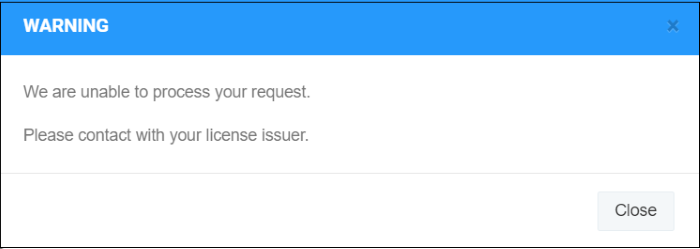
Repeat the process to add purchase links for otherlanguages, if required.
- Click 'Save' for your settings to take effect.



