Add Customers
- To monitor customer networks, you first need to add a customer then provide details of their networks and other assets.
- Once a customer is added, a 'Network Activation Key' and 'Token' will be generated for them.
- This token, which is configured in the log config file, is used by cWatch to identify the web-server or network.
- See 'Configure NxLog and Rsyslog to Send Logs to cWatch Network Server' for more details.
Add a new customer
Customers added to your Comodo One / Comodo Dragon / ITarian account are automatically added to cWatch.
- Login to your Comodo One / Comodo Dragon / ITarian MSP account
- Click 'Management' then 'Customers'
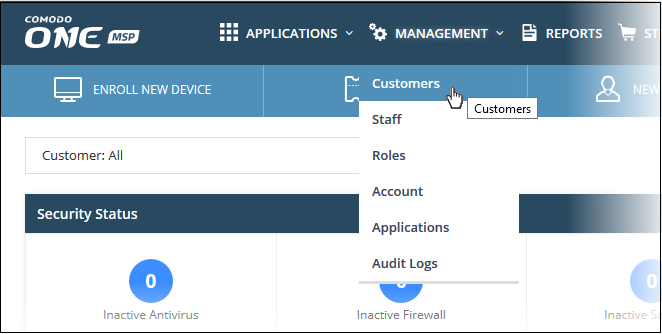
- Click the 'New Customer' button:
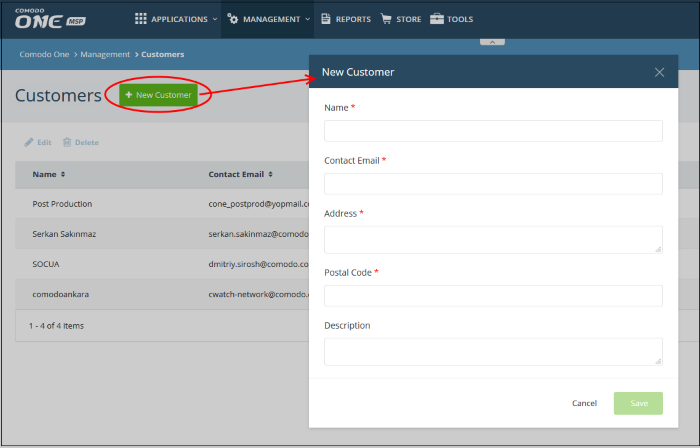
- Complete each field on the form then click 'Save' to add the customer.
- Click 'OK' in the confirmation dialog:
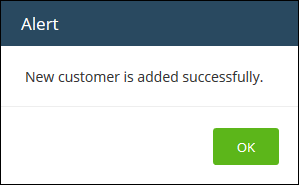
- Repeat the process to add more customers.
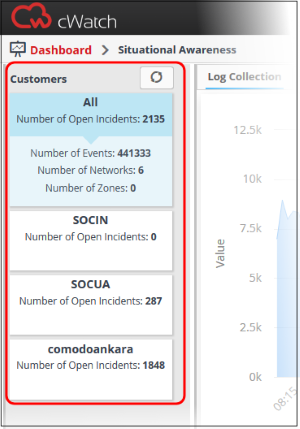
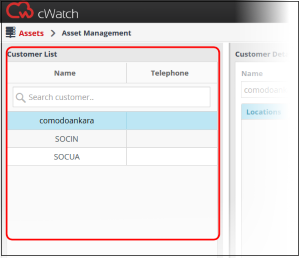
- The next step is to:
See 'Add Assets for Monitoring' and 'Configure Nxlog and Rsyslog to Send Logs to cWatch Network Server' for more details.
- Add assets to cWatch Network for monitoring
- Download Nxlog and Rsyslog config files to deploy on networks



