Manage IP Range List Content
The values for an IP Range List that was created in 'Live
List Management' interface can be populated manually from the 'IP Range List Content Management' interface.
To open the 'IP Range List Content Management' interface,
- Click the 'Menu' button from the top right, choose 'Lists' and then click 'IP Range List Content Management'.
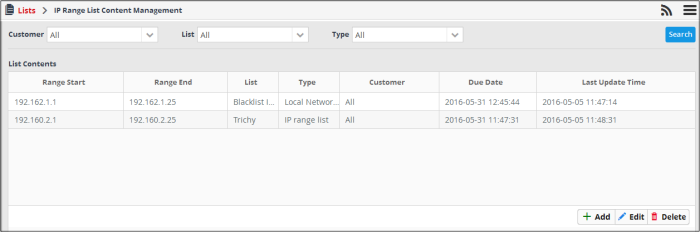
By default, the 'IP Range List Contents' table shows the values added to all the range lists. You can filter the table to view the values added to a specific list using the filter options from the top.
|
Range List Contents Table - Column Descriptions |
|
|---|---|
|
Column Header |
Description |
|
Range Start |
The first IP in the range. |
|
Range End |
The last IP in the range. |
|
List |
The IP range list to which the value belongs. |
|
Type |
The type of IP range list to which the value belongs. |
|
Customer |
The customer to whom the value applies. |
|
Due Date |
Date and time which the value is valid until. After the due date, the value will be automatically removed from the list. |
|
Last Update Time |
Date and time the IP range list was last updated. |
Sorting and Filtering Options:
- Clicking on any of the table header sorts the items in alphabetical/ascending/descending order of entries in that column.
- To filter values for a specific customer select the customer from the 'Customer' drop-down and click 'Search'.
- To view values belonging to a specific IP Range List, select the list from the 'List' drop-down and click 'Search'.
- To view the values belonging to a specific IP range list type, select the type from the 'List' drop-down, then choose the type from the 'Type' drop-down and click 'Search'.
The interface allows you to:
To manually enter a value to an IP range list
- Click the 'Add' button at the bottom right of the 'IP Range List Content Management' interface.
The 'List Content Add' dialog will appear.
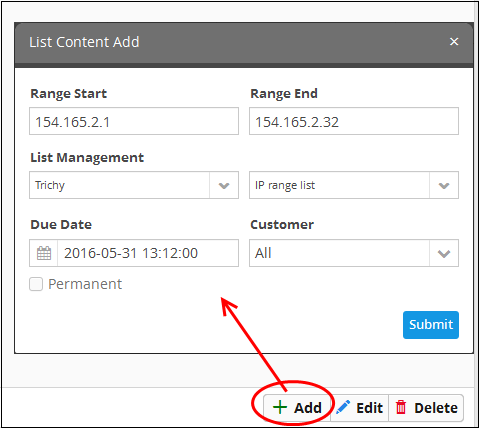
- Select the IP range list and the list type to which the value is to be added, from the respective drop-downs under 'List Management'. See 'Create new range list' in 'Manage Live Lists' for details about creating new range lists'.
- Enter the values for the field defined for the IP Range List in the 'Range Start' and 'Range End' fields. Please note that only IP range value is allowed here.
- Enter the date till which the value is valid in the 'Due Date' field.
- You can click the calendar icon at the left of the field and choose the date. On the specified date, the value will be automatically removed from the list.
- If you want the value to be permanently valid, select the 'Permanent' option.
- Select the customer to which the value is applicable from the 'Customer' drop-down.
- Click 'Submit'.
The value will be added to the selected list type.
-
Repeat the process for adding more values to the list.
To edit an existing value in an IP range list
- Select the IP Range List and choose the type from the 'List' and 'Type' drop-downs respectively at the top of the 'IP Range List Content Management' interface and click 'Search', to view only the values added to the required IP Range list/type.
- Select
the value and click the 'Edit' button
 at the bottom right of the
interface.
at the bottom right of the
interface.
The 'List Content Edit' dialog will appear for the chosen value. The dialog is similar to the 'List Content Add' dialog. See above for more details.
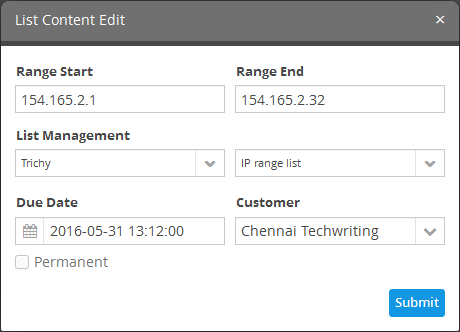
- Edit
the details as required and click 'Submit'.
The value will be edited and will take immediate effect on the event queries and correlation rules in which the IP range list is used.
To remove a value from a range list
- Select the range list and choose the type from the 'List' and 'Type' drop-downs respectively at the top of the 'Range List Content Management' interface and click 'Search', to view only the values added to the required IP range list/type.
- Select
the value and click the 'Delete' button
 at the bottom right of the
interface.
at the bottom right of the
interface.
A confirmation dialog will open.
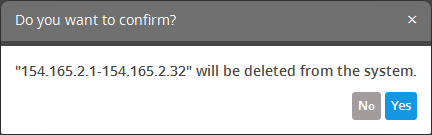
- Click 'Yes' to confirm the removal.
The list will be updated for the removal of the value and take effect immediately on the event queries and correlation rules in which the IP range list is used.



