Distribute and Manage Licenses
- This section explains how you can distribute paid and trial licenses to customers.
- The cost of paid licenses will be deducted from your account by Comodo. It is your responsibility to charge and collect fees from your customers by whichever method you prefer.
- You can deposit funds to buy licenses in Comodo Accounts Manager (CAM). Login at https://accounts.comodo.com. See Manage your CAM Account for more.
- cWatch sends an account activation email to the customer when you distribute their first license to them.
- You can edit automatic mails in 'Notifications' > 'Account Activation Mail' > 'Settings'.
- Manually send an activation mail instead - Click 'Customer and License Management' > select a customer from the list > click the email icon.
- See Send Account Activation Email if you need more help with this.
- You can distribute only one license at a time.
- The license distribution process is similar for both cWatch Security and cWatch Backup licenses.
- You can deactivate licenses that are not required for a customer.
Please use the following links to learn more:
To distribute licenses
- Open the 'Customer and License Management' tab
- Select the customer to whom you want to distribute a license
- The
'chain link' icon
 in the actions menu
in the actions menu
OR
- Click the menu button at top-right and select 'Distribute License'
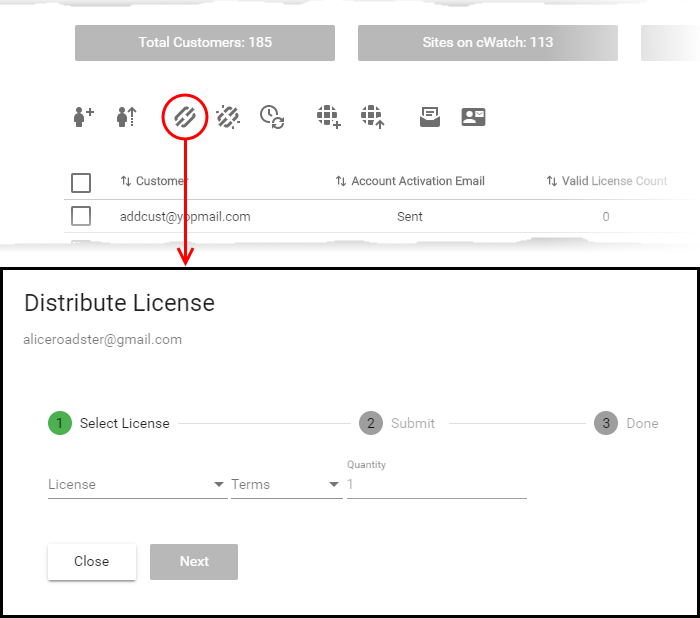
- Select the license type, term and quantity of licenses you want to distribute.
- License – Available licenses:
- Starter
- Starter Paid with Trial
- WAF Starter
- Basic
- Pro
- Pro Paid with Trial
- Pro Trial 30 Days
- Pro Trial 60 Days
- Premium
- Premium Paid with Trial
- Premium Trial 30 Days
- Premium Trial 60 Days
- Backup Small
- Backup Medium
- Backup Large
- NuCDN Pro
- NuCDN Premium
- NuDNS Pro
- NuDNS Premium
- Multi pack (5 / 10 domains) in a single license for Starter, Pro and Premium
|
Note:
|
- Comodo recommends using a 'Premium Trial 30' license so that the customer gets the full cWatch experience.
- See Membership Plans to view the various features that each license unlocks for the customer.
- Auto-Renewal - Applies only to paid licenses. Comodo will automatically issue a replacement license when the original expires. The cost of the license will be deducted from your account funds.
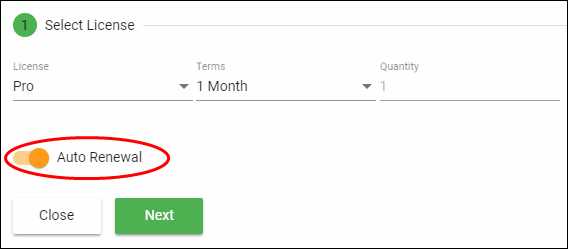
- You can change the auto-renewal setting of a license at anytime.
- See Enable or disable auto-renewal of customer licenses in The 'Customer and License Management' Interface for more details.
- Terms - Choose the validity period of the license. The terms available depend on the license type.
- Quantity - The number of licenses. The field is pre-populated with '1' and is not editable.
- Click 'Next'.
- The license confirmation is shown.
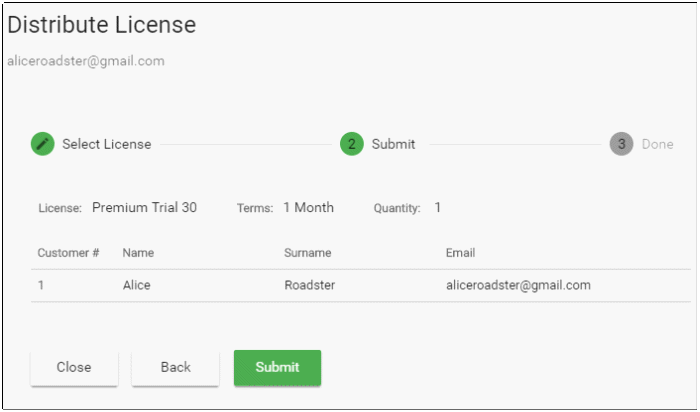
- Click 'Back' to change license details if required
- Click 'Submit'
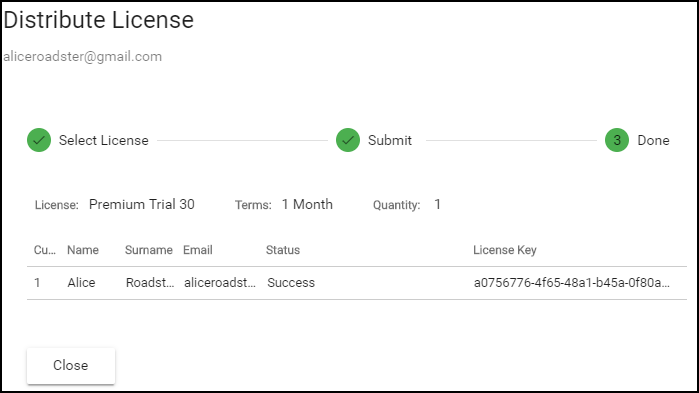
- cWatch will generate a license key and send an order confirmation mail to the customer.
- The customer will also receive an account activation mail if this is their first license. The mail contains a link to login at https://login.cwatch.comodo.com/login and finish registration.
- You can also send or re-send the activation email at any time:
- Click 'Customer and License Management' > select a customer from the list > click the email icon.
- You can see the status of the mail in the 'Customer and license Management interface' > 'Account Activation Email' column.
- See Send Account Activation Email if you need more help with this.
- You can send password reset mails to the customer. See 'Send Password Reset Mail' if you need more help with this.
- Open the 'Customer and License Management' tab
- Select the customer to whom you want to send the activation email
- Click
the notification mail icon
 in the actions menu
in the actions menu
OR
- Click the menu button at top-right and select 'Send Email'
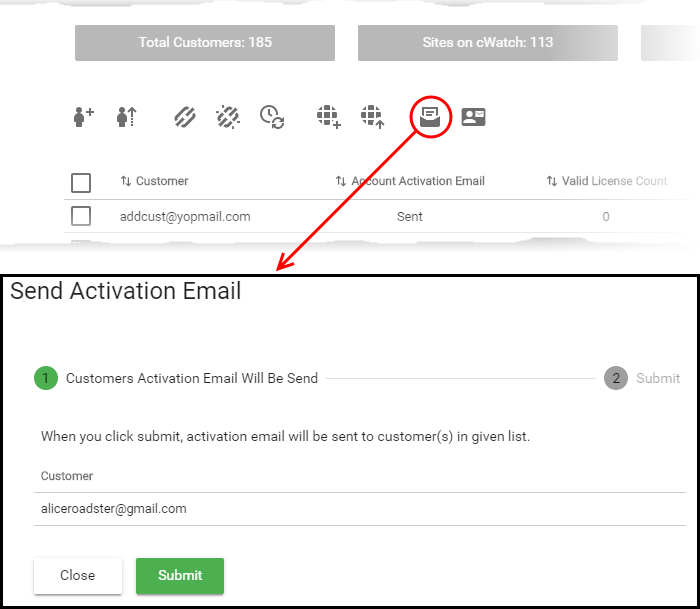
A
confirmation is shown.
- Click 'Submit'
The activation email is sent.
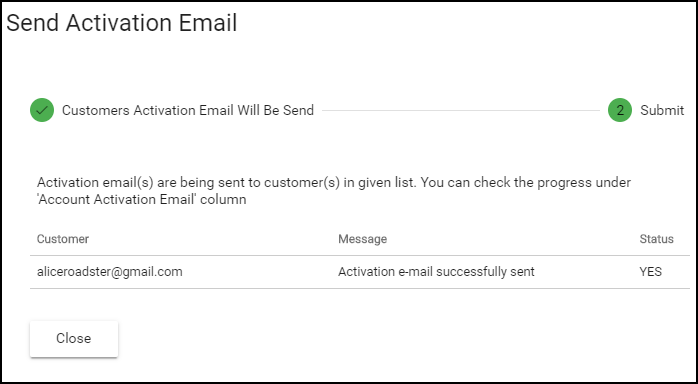
- You can deactivate licenses that you no longer require
- Deactivated licenses are removed from your account and invalidated
- You cannot reuse the license on any other website
- Open the 'Customer and License Management' tab
- Select the customer whose license you want to deactivate
- Click
the broken chain link icon
 in the actions menu
in the actions menu
OR
- Click the menu button at top-right and select 'Deactivate License'
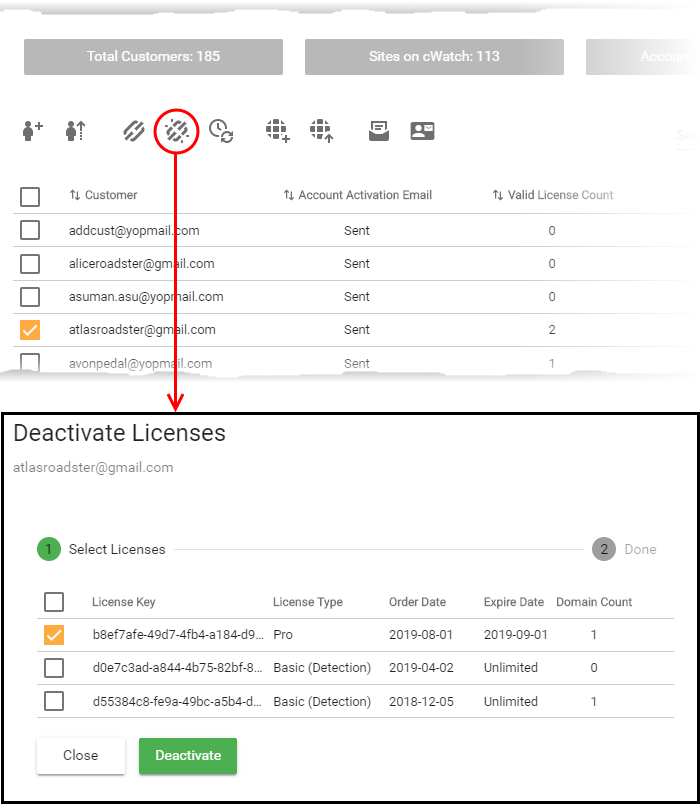
- Select all licenses you want to remove and click 'Deactivate'
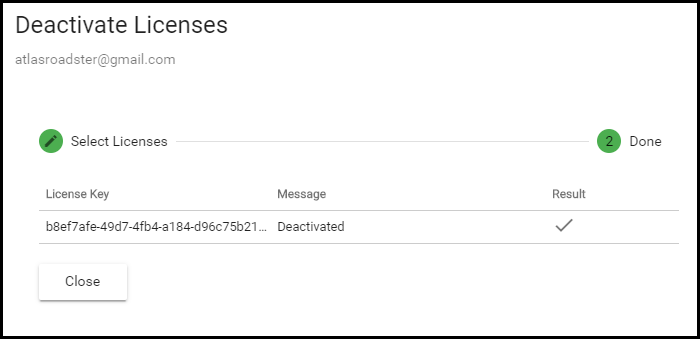
The licenses are invalidated and cannot be associated with customer websites.



