Configure Trust Seal Images for Your Customer's Websites
- Click the 'Profile' icon at top-right and choose 'Settings'
- Select the appearance icon
 on the left menu
on the left menu
- Click the 'Trust Seal' stripe
|
Trust Seal
|
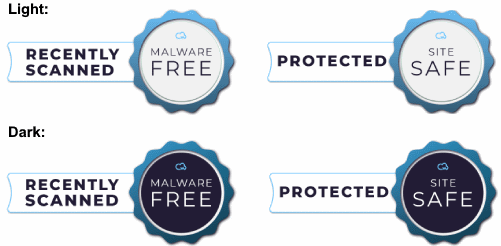
You can create custom seals with your branding foryour customers to use.
- Trust can design different seals for different languages.
Change trust seal images
- Click the 'Profile' icon at top-right and choose 'Settings'
- Select the appearance icon
 on the left menu
on the left menu
OR
- Click the menu button at top-right and select 'Appearance'
- Click the 'Trust Seal' stripe
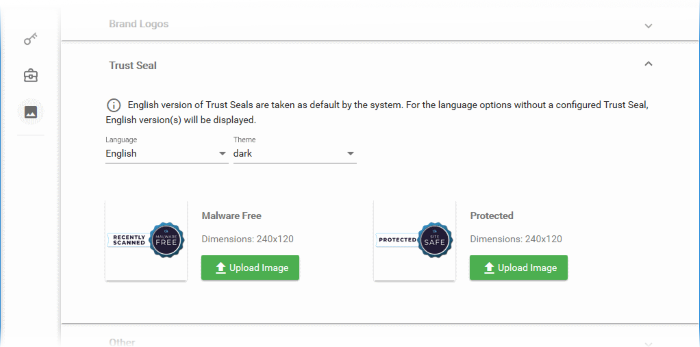
- Language - The seal will be made available to customers who have set this language in their portal
- Choose the dark or light seal style
- Click 'Upload Image' under the seal type you want to set
- The image upload wizard starts:
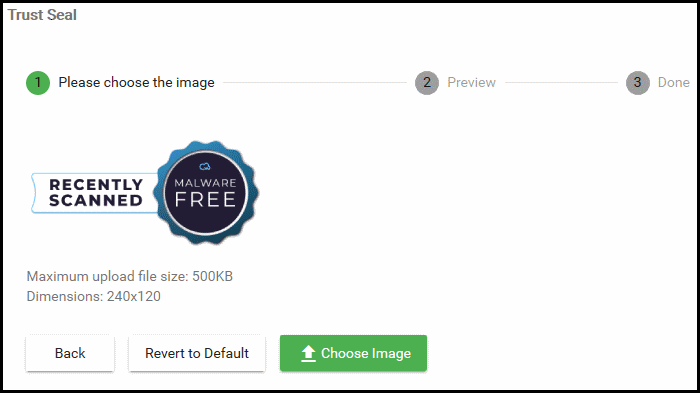
- Click 'Choose Image' and browse to the location of the image file.
- Accepted file formats = .jpg, .png, and .gif
- Maximum file size = 500 KB
- Acceptable image size = 240 x 120 pixels
A preview is shown:
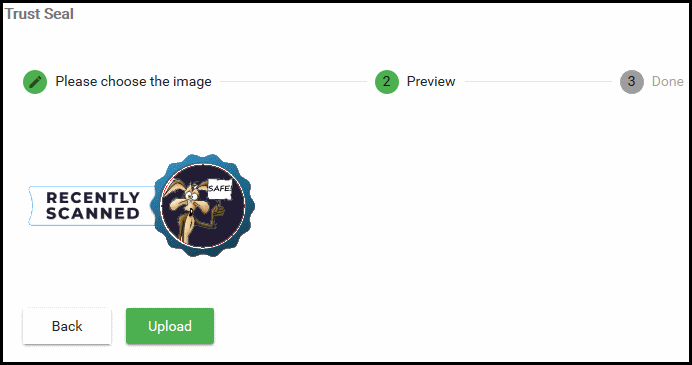
- Click 'Upload' to save your image.
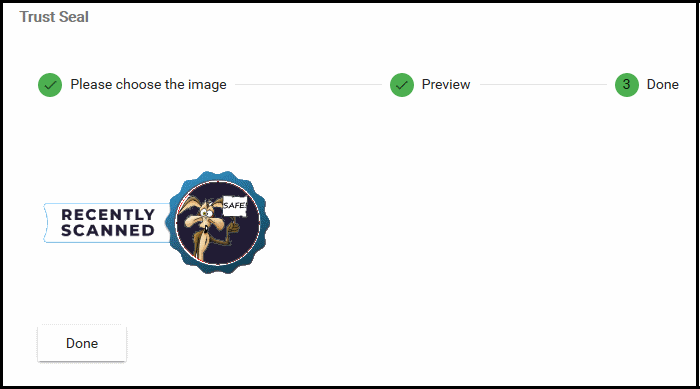
The image is uploaded to cWatch.
Your customers can add the seal to their site from the 'Trust Seal'page of a website.
- See https://help.comodo.com/topic-285-1-848-13683-Add-Trust-Seal-to-your-Websites.html if you want help with this.
Repeat the process to change trust seal images for other languagesand themes as required.



