Add and Manage Customers
- This section explains how to add customers to the cWatch partner portal.
- Afterwards, you can distribute licenses to them and activate cWatch protection on their sites.
- You can add customers one at a time, or import them in bulk from a CSV file.
Please use the following links to learn more:
- Login to the cWatch partner portal
- Open the 'Customer and License Management' tab:
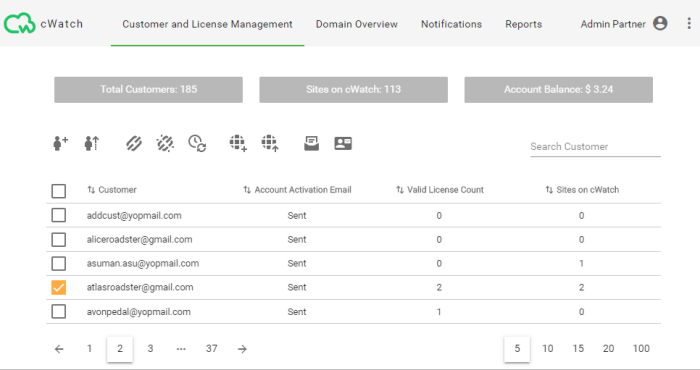
- Click
 the icon in the action menu
the icon in the action menu
OR
- Click the menu button at top-right and select 'Add Customer'
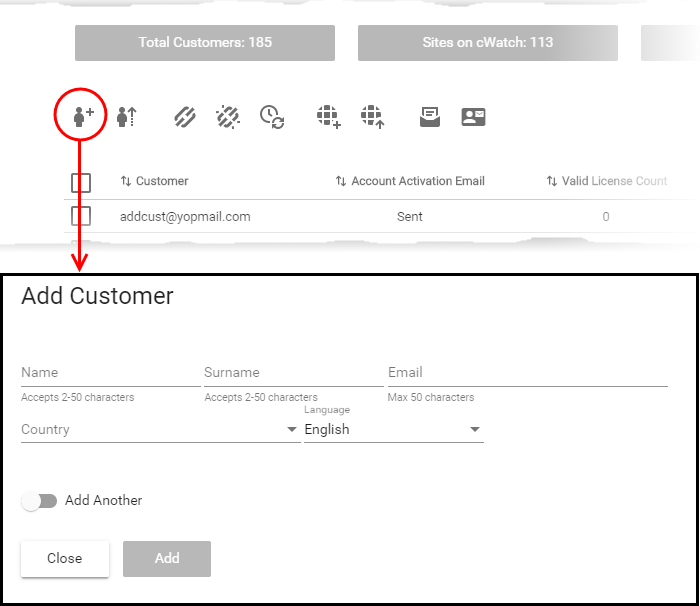
- Enter the new customer's name, email address and country
- Select the language used in the cWatch portal when this customer logs in. Notifications sent to the customer will also use this language
- Enable 'Add Another' if you want to add multiple customers
- Click 'Add' to save your customers.
The customer screen lets you view and manage customers, send account activation emails, reset passwords, distribute licenses, add sites, and more.
Import customers from a CSV
file
You can add multiple customers by importing them from a comma separated values (CSV) file.
- Create a .csv file using a text editor or spreadsheet application.
- Each line of the csv should contain five, separated values:
- First name
- Surname
- Email address
- Two letter country code
- Two letter language code
Example:
Jack,Potts,jack.potts@jacksgreatpots.com,FR, fr
- No spaces after the commas. All fields are mandatory.
- The file should not contain column headers. Each line should contain a single customer.
- Open the 'Customer and License Management' tab > Click the 'Import Customers' button.
- Click 'Select CSV file', browse to the file you just created and upload it.
- You customers will be imported to cWatch.
Import users in cWatch:
- Login to the cWatch partner portal
- Open the 'Customer and License Management' tab
- Click
the 'Import Customers' icon
 on the top
on the top
OR
- Click the menu icon at the top right and choose 'Import Customers' from the options
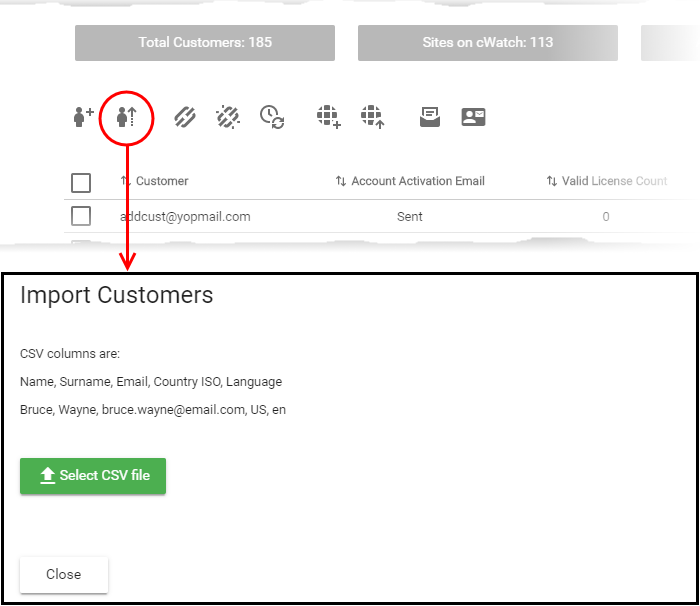
- Click
'Select CSV file' and browse to your saved. Click 'Open'
The customers will be imported to cWatch. Open the 'Customer and License Management' screen to view and manage them.



