Set Customer Portal Browser Tab Title
- Click the 'Profile' icon at top-right then choose 'Settings'
- Select the appearance icon
 in the left menu
in the left menu
OR
- Click the menu button at top-right and select 'Appearance'
- Click the 'Other' stripe
- You can set the text shown in the browser tab of your customer portal:
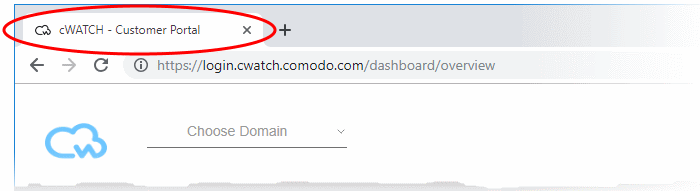
- You can set different texts for different languages
Set the browser tab title
- Click the 'Profile' icon at top-right and choose 'Settings'
- Select the appearance icon
 on the left menu
on the left menu
- Click the 'Other' stripe
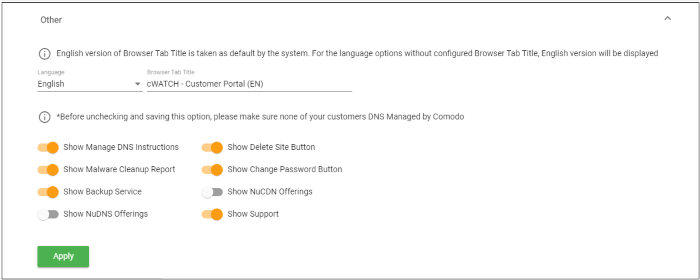
- Select the language for the browser tab you want to set. The tab title text will be applied to customers who have set this language in their portal.
- Enter the text to be shown in the 'Browser Tab Title' field
- Click 'Apply' to save your changes
- Repeat the process to set the browser tab title for other languages as required.



