Add Endpoints to EDR
You need to install the EDR agent on all endpoints that you wish to monitor. There are three ways to do this:
-
Individual Endpoints.
- Click 'Download Agent' at the bottom-left of the interface
- Install the agent on every target machine
- Click here to view a tutorial on this process
- Group Policy Management (GPO). See https://help.comodo.com/topic-444-1-910-11939-Introduction-to-Agent-Deployment-via-GPO.html for help with this
- Script
execution via Endpoint Manager.Use an Endpoint Manager script to deploy the
agent. You can download the script from:
https://scripts.comodo.com/frontend/web/topic/enroll-comodo-edr-agent
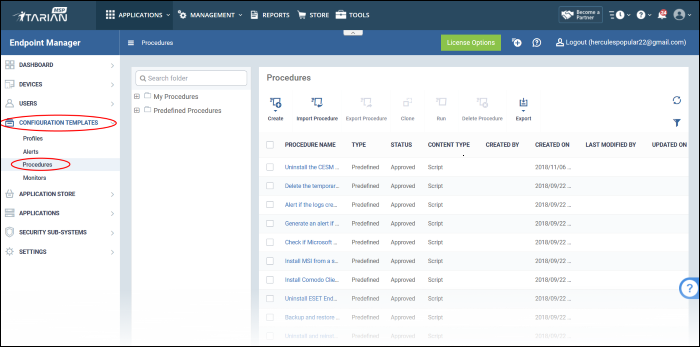
You need to create a custom procedure in Endpoint Manager to run the script:
- To run the script, create a custom procedure.Login to your Comodo One / Comodo Dragon / ITarian account
- Click 'Applications' > 'Endpoint Manager'
- Click 'Configuration Templates' > 'Procedures'
- Click 'Create' > 'Create Script Procedure'
- The script you downloaded earlier goes in the 'View Procedure' tab. Please remember you need to modify this script to suit your use case.
- See 'Create a custom Procedure' for help to create a custom script.
- Click 'Download Agent' in the left-menu.
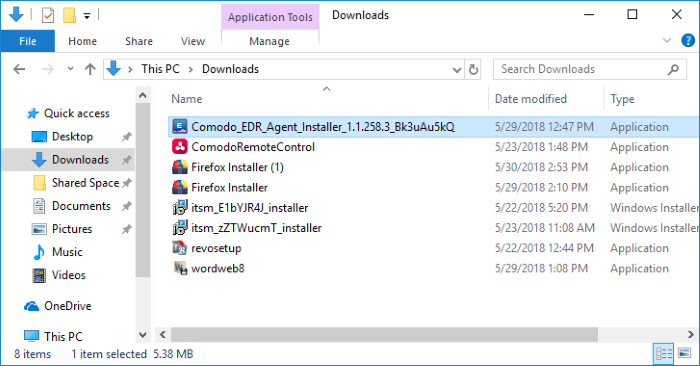
- Open the setup file to start the installer
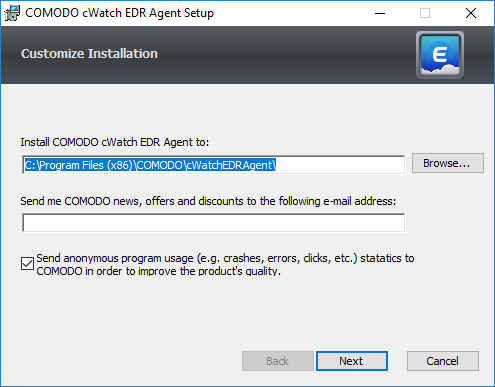
- The default installation location is C:/Program Files (x86)/COMODO/EDRPoint/. Click 'Browse...' to choose a different installation location.
- Click 'Next' to continue the installation.
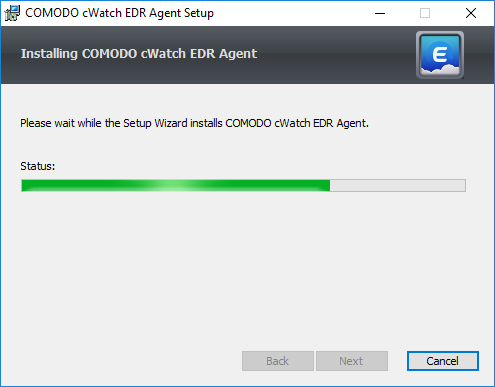
You must restart the endpoint to complete the installation:
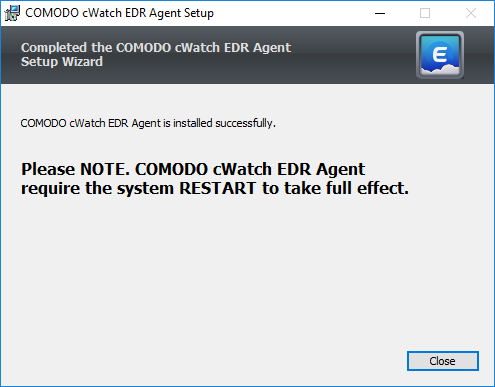
- Click 'Close'.
- Restart the endpoint to finalize the installation.
That's it. The endpoint now is enrolled to EDR and can be monitored.



