View Event Details on Endpoints
The 'Detection' screen provides an 'at-a-glance' summary of malicious events on your endpoints. The table shows detailed information about each malware incident.
- Click 'Detection' on the left to open the 'Detection' interface.
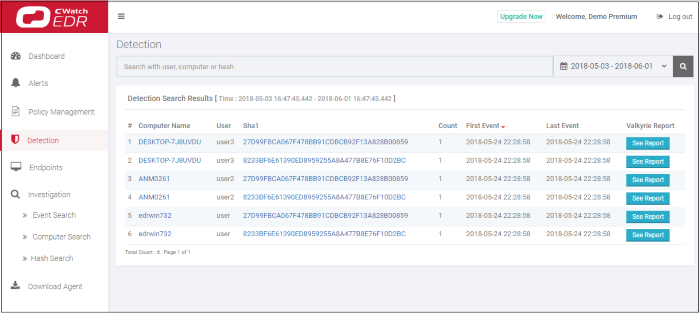
|
Detection Search Results - Table of Column Descriptions |
|
|---|---|
|
Column Header |
Description |
|
Computer Name |
The name of the endpoint. Click the computer name to view its full details. See 'Computer Search' for details. |
|
User |
The user who is logged in to the endpoint. |
|
Sha 1 |
Hash value of the detected malware. Click the hash value to view its full details. See 'Hash Search' for details. |
|
Count |
The number of times the malicious event was detected on the endpoint. |
|
First Event |
Date and time the event was first detected on the endpoint. |
|
Last Event |
Date and time the event was most recently detected on the endpoint. |
|
Valkyrie Report |
Unknown and suspicious files are analyzed by Comodo's Valkyrie, an advanced file analysis and file verdict system. Click 'See Report' to view full details of the file analysis. Seehttps://help.comodo.com/topic-397-1-773-9563-Introduction-to-Comodo-Valkyrie.htmlfor more information about Valkyrie. |
Search and Sorting options
- Search option – The 'Search' boxes above the table allow you to filter the list.
- Type full or partial search terms in the appropriate search box.
- Matching results will be automatically displayed
- Clear the search terms and click 'Search' again to reset the list.
- Sorting option – Click any column header to sort items in ascending/descending/alphabetical order.
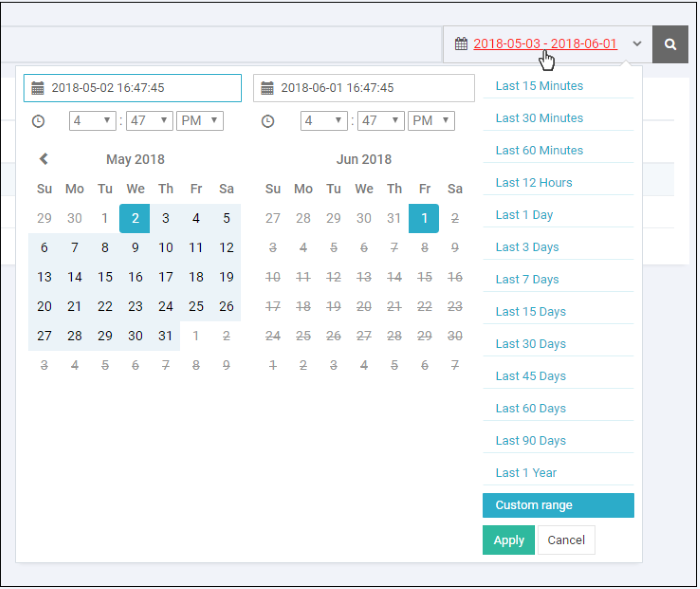
- Click 'Custom range' to choose specific dates
- Click 'Apply'. The results for the selected
period will be displayed.



