How to Get a New Password
If you have forgotten your password, you can reset it using one of the following methods:
- Click the 'Forgotten your password?' link under the login button
- Request your administrator to generate a new password for you
If you want
to change your password for other reasons then login, click 'My
Profile' then 'Change Password'.
Note. Only users that have successfully logged in at least once can reset their password using the 'Forgotten your password?' link. If you are a new user, contact your admin.
Generate a new password from XSEG login interface
- Visit https://domeasmsp.cdome.net/user/login.zul or https://us-domeasmsp.cdome.net/user/login.zul as appropriate
- Click the 'Forgotten your password?' link to reset your password:
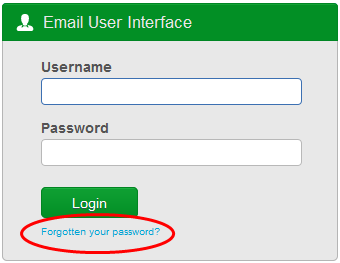
- Enter your full username, including domain address. For example, 'johnsmith@exampledomain.com'. Click the 'Send password' button.
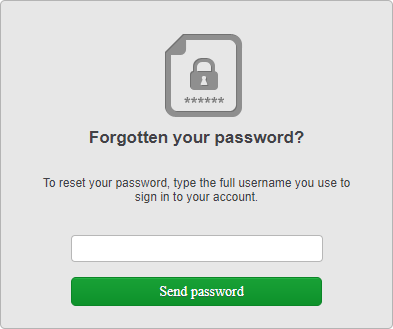
A new password is generated and sent to your email address.
- Login to the XSEG interface
- Click 'Account management' on the left then select 'My profile'.
Alternatively, click your username at top-right then select 'My Profile'.
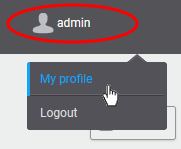
This opens the ‘My Profile’ page:
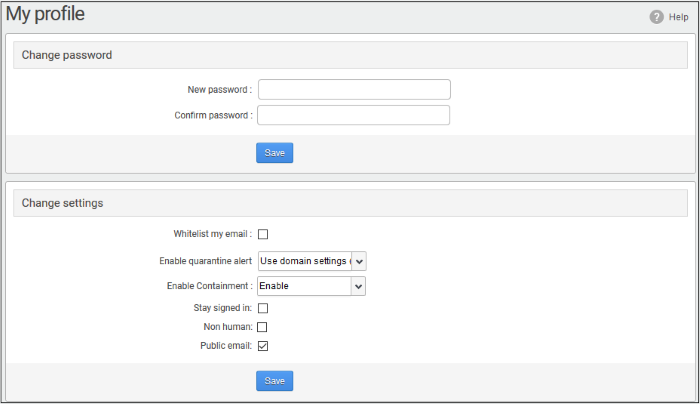
- In the 'Change password' section, enter and confirm your new password then click 'Save'.
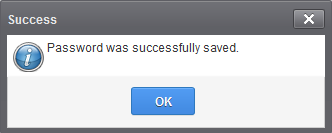
-
Click 'OK'.
You can now access the XSEG interface with your new password.



