How to Perform a Log Search of your Incoming Emails
The 'Log
search' area lets you search for specific email messages. You can
modify your search according to multiple criteria, including date
range, sender, recipient and IP address.
| Note: The administrator of your email account should have enabled this feature for you. If enabled, the 'Log search' is available on the left under 'Incoming'. |
Search your incoming emails in logs
- Login to the XSEG interface.
- Click 'Incoming' on the left then click the 'Log search'.
The 'Log search (incoming)' interface opens:
- Date range: The date range for which you want to search the log file.
-
Message ID: A unique message identifier (optional).
- Sender: The sender email address in this field.
- Recipient: The currently logged in username is displayed in this field.
- Sender IP: The IP address of the sender.
- Sender Host: The sender host name.
- Include results from the last minutes: If selected, XSEG includes messages that are currently being migrated from the filtering server to the logging server in the search results.

- Click the 'Search' button.
XSEG will search for the entered terms and display the results.
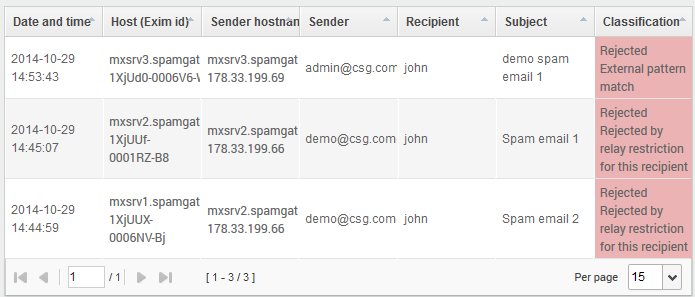
- Click
any column header to sort the entries based on the
ascending/descending order.



