Managing Whitelist Senders
CDAS lets you define a list of trusted senders known as a 'whitelist'.
- Mails from whitelisted senders are delivered and not blocked by the antispam engine.
- Comodo strongly recommends you use this option only after ascertaining the authenticity of the senders.
You can add senders to the whitelist in two ways:
- From the Quarantine interface
- Request the administrator of your account to whitelist senders
OR
- Add sender yourself to whitelist without approval from the administrator depending on the permissions configured. See Quarantine section.
- From the Manage whitelist senders interface
This section explains viewing the list of Whitelisted senders and adding/removing senders to the list.
- Manually add or delete senders to whitelist, depending on the permissions assigned to you by the administrator.
Manage whitelist senders
- Click 'Incoming' on the left and choose 'Manage whitelist senders'
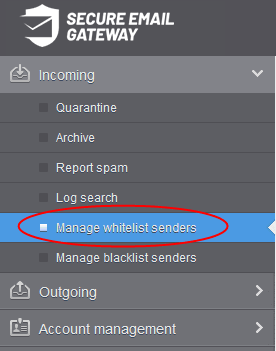
Whitelisted senders for your mail account are listed in the interface:
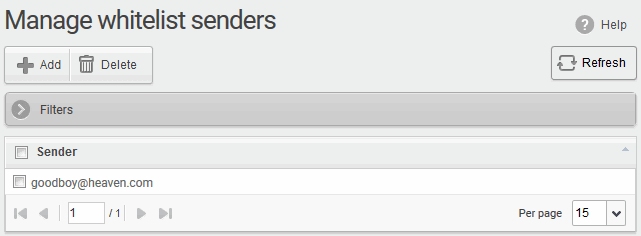
From this interface users can:
|
Note: The 'Add' and 'Delete' buttons are available only if the administrator of your account has enabled this for you. If this is not enabled, you can just view the whitelisted senders in this interface. |
- Click the 'Sender' header to sort the entries in ascending or
descending order of senders' names.
- Click anywhere on the 'Filters' stripe to open (or close) the filters area.
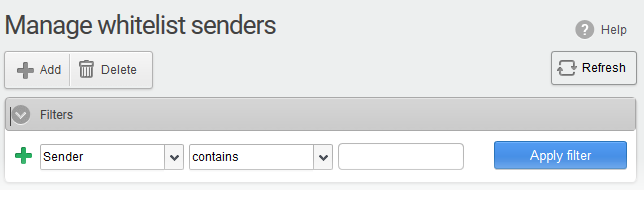
- You can filter results by sender
- Sender: Type a sender’s mail address in the text box (column 3) and select a condition in column 2.
Click anywhere on the 'Filters' tab to close the filters area. Click the 'Refresh' button to remove filters.
You can add
multiple filters to the same search by clicking  .
.
Manually add senders to whitelist
- Click the 'Add' button at the top.
The 'Add sender' dialog opens:
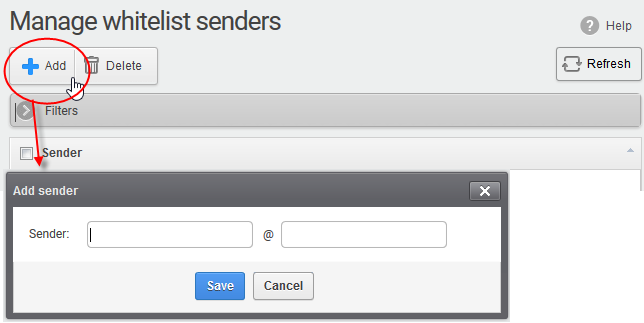
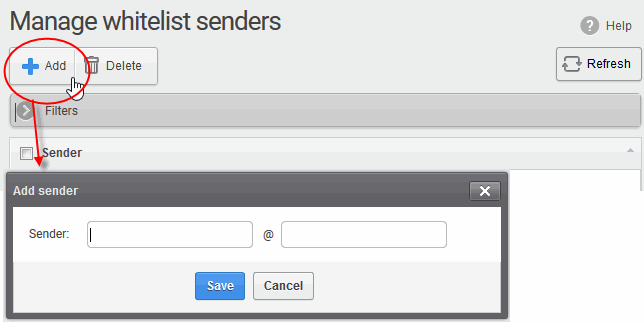
- Enter the sender's username in the first text box and sender's email domain name in the second text box after the @ symbol.
- Click the 'Save' button. Repeat the process to add more senders to whitelist.
- Select the sender(s) from the list and click the 'Delete' button.
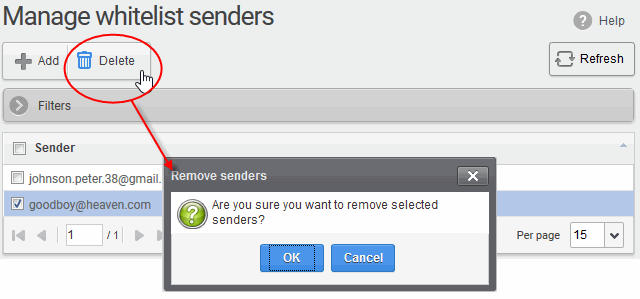
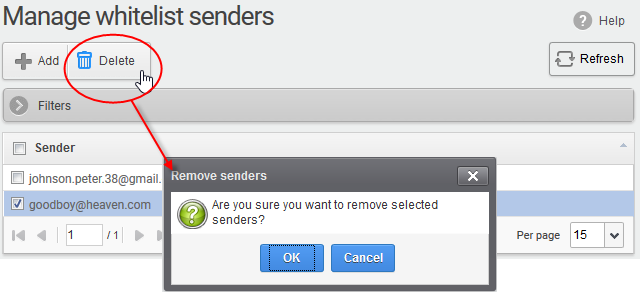
- Click
'OK' in the confirmation dialog.



