How to Check when an Expected Email is not Received
You are expecting an important email, but it is not in your inbox. The XSEG filtering engine would have most probably classified it as spam and quarantined. Search for it in the 'email quarantined' area.
Search for a particular email in the quarantine interface
- Login to the XSEG interface
- Click 'Incoming' on the left then choose 'Quarantine'
- Alternatively, click the 'Quarantine' button at the top.
All your quarantined emails are listed with their details.
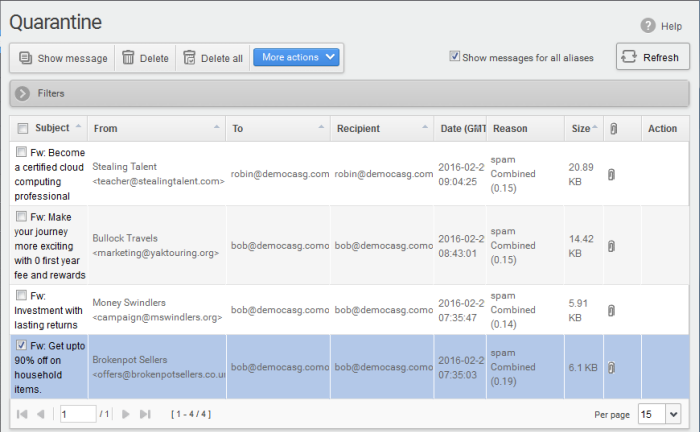
- More Actions - Request that the mail is released from quarantine, or that the sender is added to the blacklist or whitelist.
- Show messages for all aliases - By default, the list only shows mails sent to your primary email address. Select this option to view messages sent to all your mailboxes. Click 'Filters' to search for particular email. See 'How to use filters' for more on this.
- Click here to know how to manage your quarantined mails.
|
Tip: You can configure XSEG to send Quarantine summary reports periodically to your email. The report contains a list of mails identified as spam and moved to Quarantine automatically by XSEG. For more details. See How to Subscribe for Periodical Quarantine Report Summary. |



