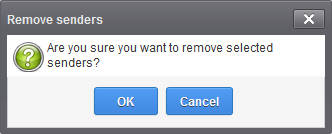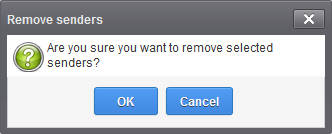How to Manage Blacklisted Senders
- CSEG allows you to blacklist senders who frequently send unsolicited emails to you.
- The sender is blocked only for you and not for other users in the domain.
- Messages from blacklisted senders are not quarantined.
- The sending SMTP server will send a 'bounce' message to the sender.
- From the Quarantine interface - By requesting your administrator to blacklist senders of selected quarantined emails. For more details see the Quarantine section.
- From the 'Archive' interface - By requesting your administrator to blacklist the senders of selected mails. For more details see the Mail Archive section.
- From the 'Manage blacklist senders' interface - You can manually add or delete senders to blacklist, depending on the permissions assigned to you by the administrator.
Manage blacklist senders
- Click 'Incoming' on the left then choose 'Manage blacklist senders'
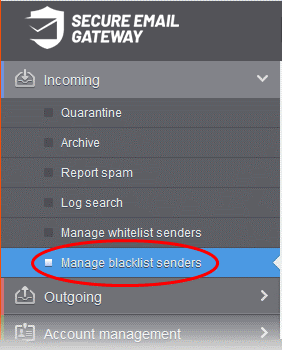
The 'Manage blacklist senders' interface is shown with a list of senders blacklisted for your mail account.
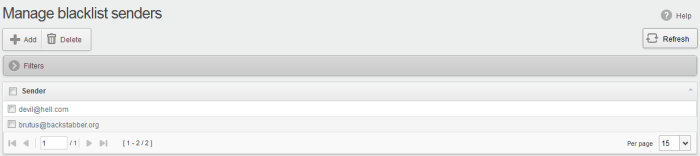
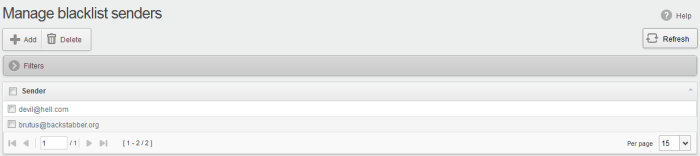
From this interface users can:
|
Note: The 'Add' and 'Delete' buttons are available only if the administrator of your account has enabled this for you. If this is not enabled, you can just view the blacklisted senders in this interface. |
- Click on the 'Sender' column header to sort the entries in ascending or descending order of sender names.
- You can use the filter options to search for specific sender from this interface.
Manually add senders to blacklist
- Click the 'Add' button at the top.


The 'Add sender' dialog will be displayed.
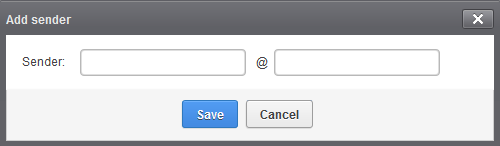
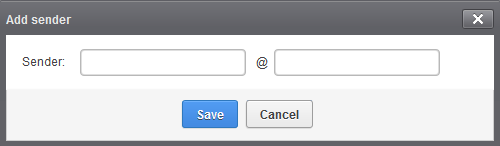
- Enter the sender's username in the first text box and sender's email domain name in the second text box after the @ symbol.
- Select the sender(s) from the list and click the 'Delete' button.
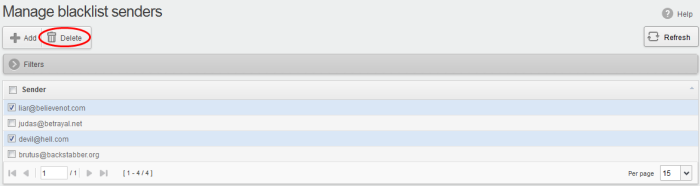
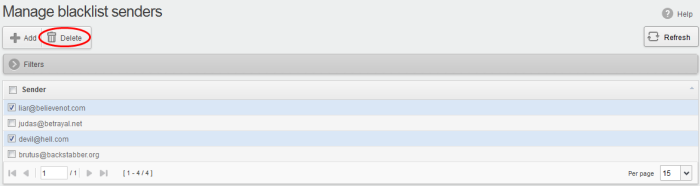
- Click
'OK' in the confirmation dialog for your changes to take effect.