Start XCS for Linux
- After installation, Xcitium Client Security (XCS) will load at computer start-up.
- Real-time protection and on-access scanning is automatically enabled, so you are protected immediately after the restart.
- You need to open the management interface to configure application settings.
There are three ways you can open the interface:
- Click 'Applications' to view XCS product group icons:
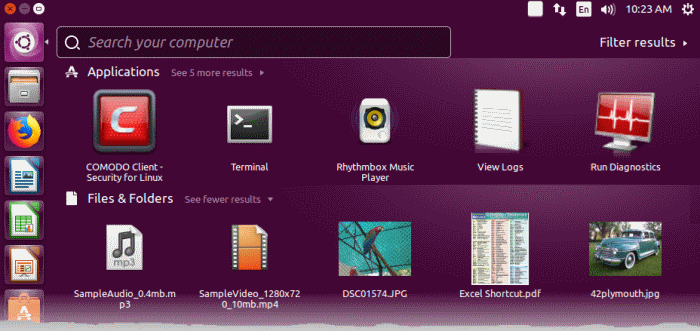
The applications menu provides shortcuts to:
- Xcitium Client - Security
- Double-click the XCS icon in the desktop to start Xcitium Client – Security.
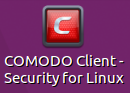
- Double-click the XCS icon in the dock area
to start Xcitium Client -
Security.

- Right-click on the dock icon to access XCS options:
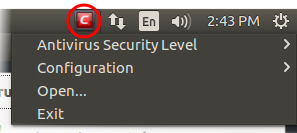
See Real
Time Scan and Manage My Configurations for more details.


