Scheduled Scans
Click 'Antivirus' > 'Scheduled Scans'
- The highly customizable scheduler lets you timetable virus scans according to your preference.
- You can schedule a scan of your entire computer or specific areas. You can create an unlimited number of schedules.
- You can run scans at daily, weekly, monthly or custom intervals.
- Managed endpoints – scheduled scans should be configured in a Xcitium Enterprise profile.
- Click 'Antivirus' > 'Scanner Settings' > 'Scheduled Scanning' to configure general settings for scheduled scans.
See the following help to create a schedule in XCS:
- Open Xcitium Client Security
- Click the 'Antivirus' tab
- Click 'Scheduled
Scans' in antivirus
tasks
- Click
'Add' to create a new schedule:

- Configure
your schedule in the following settings screen:
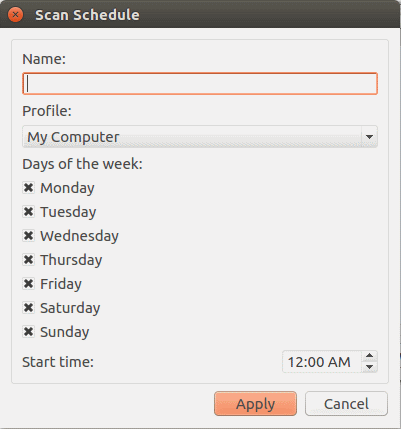
- Name - Enter a label for the new schedule. E.g. 'Daily scan of external devices'
- Profile – The profile determines which areas of your computer are scanned. 'Full Scan' and 'Quick Scan' are the default options. You can also create your own profile of specific targets.
- See Scan Profiles for help to create a custom scan profile.
- Days of the week – Select the weekdays the scan should run.
- Start time – Select the time the scan should start on the specified weekdays
- Click
'Apply'.

- Repeat the process to create more scan schedules.
- Select the schedule from the list
- Click 'Edit' in the 'Scheduled Scans' setting panel
- Edit the necessary fields in the 'Scan Schedule' panel
- Click 'Apply'.
- Select the scan schedule profile you wish to cancel
- Click 'Remove'.


